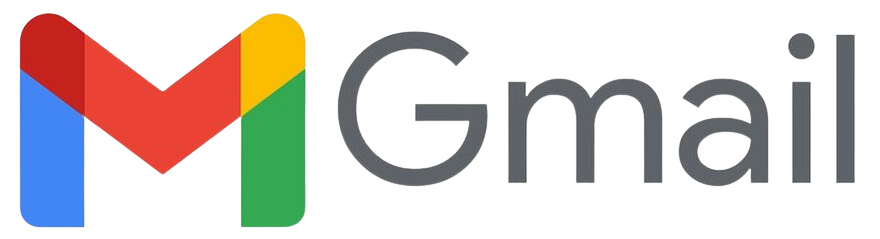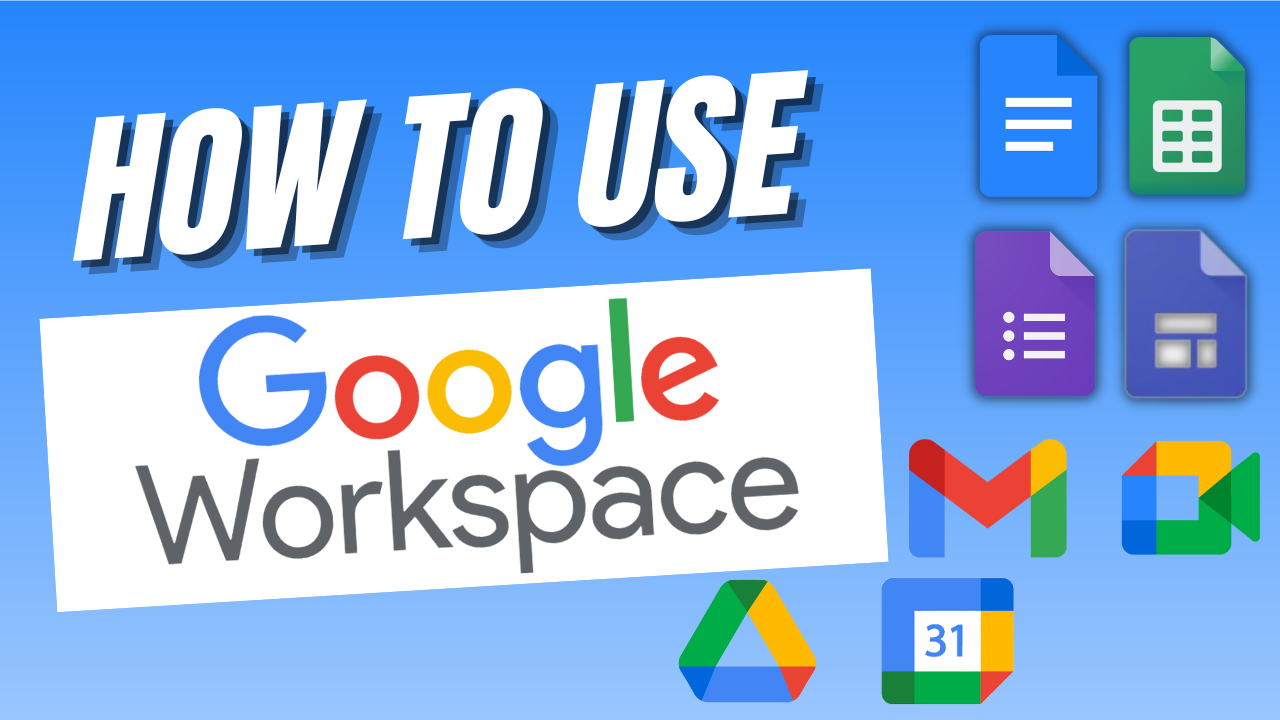
Unlock the full potential of Google Workspace with a comprehensive guide brought to you by Boss Mode Marketing. Learn how to harness the array of tools encompassed within Google Workspace, including Gmail, Google Drive, Docs, Sheets, Slides, and Meet. You are provided with a clear path to mastering email communication via Gmail, storing and sharing files with Google Drive, and fostering real-time collaboration using the integrated document creation tools. Moving beyond the fundamentals, this tutorial lends insights into maximizing productivity and redefines collaboration within your work environment.
With a focus on practical application, you will navigate through the detailed process of setting up a professional business email and associating it with a domain directly through Google Workspace. The tutorial dissects the available pricing plans, with special attention to the popular Business Standard plan, and elucidates the process of choosing the right one to fit your business needs. Through these instructional steps, you will not only gain technical prowess but also learn to connect various Google Workspace tools for seamless efficiency. This educational journey empowers you with the knowledge to streamline your workflow and elevate your organizational capabilities.
Understanding Google Workspace Components
Overview of Google Workspace
As you explore the realm of Google Workspace, wrap your head around this comprehensive set of tools designed for collaboration and productivity. Envision a central hub where applications like Gmail, Google Drive, Docs, Sheets, and Slides are seamlessly integrated with communication platforms like Google Meet and Google Calendar. Essentially, Google Workspace is the foundation for facilitating your workflow, irrespective of your location or device.
Gmail for Email Communication
Address your email communication needs with Gmail, a cornerstone of Google Workspace. Known for its user-friendly interface, Gmail equips you with powerful features to manage your emails effectively, utilize built-in security measures, and customize the experience to align with your professional brand.
Google Drive for File Storage and Sharing
Google Drive presents a secure vault for your files and documents. It allows you to store, access, and share content across teams with ease. Its intuitive design and integration with other Workspace tools mean that you can store vast amounts of data and collaborate on projects without the hassle of manual file transfers.
Integrating Workspace Apps for Productivity
The true power of Google Workspace lies in the integration of its apps. You can draft a document in Google Docs, analyze data in Sheets, and present your findings using Slides. All of these applications work harmoniously together, streamlining your workflow and driving productivity.
Setting Up Google Workspace
Choosing the Right Google Workspace Plan
As you begin, select a Google Workspace plan that aligns with your business requirements and budget constraints. The plans range from Business Starter to Enterprise with varying features such as custom email, storage size, and the number of participants in Google Meet video conferences. Evaluate your needs carefully to make an informed decision.
Creating a Business Email with Google Workspace
Create a business email that fosters a professional image. Your email address will be associated with your domain, establishing brand consistency and offering you additional control over email management compared to standard Gmail accounts.
Connecting or Purchasing a Domain
To leverage a custom email address, connect an existing domain to Google Workspace or purchase one through the service. This step underscores your professional presence and lays the groundwork for building a cohesive digital identity.
Navigating the Admin Console
The Google Workspace Admin Console is your destination for managing your Workspace domain and services. Familiarize yourself with its layout and functions to add users, manage devices, and configure security settings that keep your business data safe.
Exploring Google Drive
Uploading and Managing Files
Google Drive empowers you to upload a variety of file types and manage them systematically using folders and labels. Take advantage of shared drives for team collaboration, and leverage version history to keep track of document evolution and edits.
Sharing Files and Folders
Master the art of file-sharing with granular permissions. You can decide who gets view, comment, or edit access to your files, ensuring that the right people have the appropriate level of collaboration on projects.
Organizing Drive for Efficiency
Organize your Drive to enhance retrieval times and collaboration efficiency. Use folders to categorize your work, color-code for priority, and apply stars to frequently used documents. This foresight in organization pays dividends in productivity.
Using Google Drive Desktop App
Synchronize your Google Drive with your desktop using the Google Drive desktop app. Access and edit your files offline, and seamlessly sync changes when you reconnect to the Internet, effortlessly bridging your local and cloud storage.
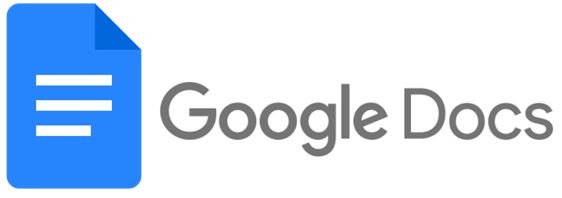
Mastering Google Docs
Creating and Formatting Documents
With Google Docs, create and format text documents directly from your browser. Harness the rich formatting options to structure your documents professionally, ensuring they communicate your message effectively.
Using Templates for Quick Document Creation
Accelerate document creation with a gallery of templates ranging from resumes to project proposals. Tap into professionally designed layouts and streamline your document creation process.
Real-time Collaboration and Commenting
Google Docs shines with real-time collaboration. Invite colleagues to work simultaneously on documents, track changes with suggestions mode, and engage in productive discussions through the commenting feature.
Voice Typing and Research Tool
Boost your efficiency with voice typing, allowing you to transcribe text hands-free. Additionally, employ the integrated research tool to source information without leaving Docs, keeping your workflow uninterrupted.

Delving into Google Sheets
Creating and Navigating Spreadsheets
Create detailed spreadsheets with Google Sheets, where navigating and managing data becomes a smooth experience. Handle everything from simple task lists to complex data sets with confidence.
Using Formulas and Functions
Unleash the potential of Google Sheets by mastering formulas and functions. From basic arithmetic to advanced statistical analysis, Sheets is equipped to deal with a range of computational demands.
Data Analysis and Visualization
Transform your data into actionable insights using Sheets’ data analysis features. Create pivot tables and employ charts to visualize trends, making it easier for you to make informed decisions.
Collaboration and Sharing in Sheets
Promote team synergy by sharing spreadsheets within Google Sheets. Work together in real-time, ensuring that every team member has the latest information and the ability to contribute to the dataset.
Designing Presentations with Google Slides
Starting with Slides Templates
Kickstart your presentation design process with Google Slides templates. These pre-designed slides offer a jumping-off point for consistent formatting and swift customization to match your topic and audience.
Adding Text, Images, and Videos
Enrich your presentations by inserting text, images, and videos into your slides. Utilize the easy-to-use tools to craft engaging presentations that communicate your message memorably.
Animating Slides for Impact
Incorporate animations to add dynamism to your slides. With thoughtful use of transitions and object animations, you can emphasize points and guide the viewer’s attention effectively.
Sharing and Collaborative Editing
Invite others to contribute to your presentation through shared editing. List item inputs, design elements, and feedback can all happen within Google Slides, turning presentation building into a team effort.
Effective Communication with Gmail
Organizing Your Inbox
Maintain an organized inbox with category tabs, labels, and filters in Gmail. Streamline email management and reduce clutter, ensuring crucial communication doesn’t slip through the cracks.
Creating and Formatting Emails
Compose emails with a professional flair. Use Gmail’s formatting tools to structure your message for readability and impact, while also harnessing the power of attachments and inline imagery to enhance communication.
Using Labels and Filters
Streamline your email sorting and prioritization with labels and filters. Classify incoming emails automatically, freeing up time and keeping your focus on the messages that matter most.
Gmail Add-ons and Extensions
Augment your Gmail experience with add-ons and extensions. From tracking email opens to integrating with CRM systems, the expansive library of tools available can tailor Gmail to your workflow needs.
Scheduling with Google Calendar
Creating Events and Appointments
Google Calendar facilitates the scheduling of events and appointments. Set up one-time or recurring meetings with simple calendar entries, and take comfort in the knowledge that your schedule is always within reach.
Setting Up Reminders and Notifications
Never miss an important event with Google Calendar reminders and notifications. Customize alert methods and timings to ensure you’re always prepared for your engagements.
Sharing Calendars for Team Coordination
Share your calendar with colleagues to coordinate schedules. By doing so, you ensure everyone is aligned on availability, avoiding scheduling conflicts and promoting collaborative planning.
Integrating Calendar with Other Workspace Tools
Harness the synergy of integrating Google Calendar with other Workspace tools—like Gmail for appointment invites and Drive for attaching relevant documents—to facilitate comprehensive event management.
Using Google Meet for Video Conferencing
Scheduling and Joining Meetings
Leverage Google Meet to create virtual meeting rooms. Schedule ahead or start ad-hoc meetings and enjoy features like screen sharing and virtual backgrounds to conduct effective and engaging remote meetings.
Using Screen Sharing and Other Features
Optimize your virtual meetings in Google Meet by utilizing screen sharing to present content. Also, experiment with features like the Q&A tool and live captions to enhance participation and accessibility.
Recording Meetings for Later
Record your Google Meet sessions for future reference or for those who couldn’t attend live. Access the recording within your Drive, ensuring that valuable information is preserved and shareable.
Best Practices for Virtual Meetings
Embrace best practices for virtual meetings, such as muting when not speaking, using good lighting and clear audio, and following virtual meeting etiquette to foster a professional and productive online environment.
Conclusion
Recap of Key Google Workspace Features
By now, you should have a clear understanding of Google Workspace’s key features—each designed to enhance collaboration and productivity. From custom business email and seamless file sharing to powerful document creation and comprehensive scheduling capabilities, Google Workspace offers a robust and interconnected toolkit for today’s professionals.
The Importance of Continuous Learning
An investment in learning Google Workspace translates into an investment in your productivity and efficiency. As with any suite of tools, familiarizing yourself with nuances, updates, and advanced features is crucial for maximizing the benefits.
Encouragement to Subscribe and Follow for Updates
Stay informed about the latest in Google Workspace by subscribing and following updates. By doing so, you ensure that as Google Workspace evolves, you’re at the forefront, ready to leverage new tools and features.
Invitation to Start Using Google Workspace
Embrace the opportunity to transform your workflow with Google Workspace. Begin your journey today, create that cohesive professional image, and watch as collaboration becomes second nature.