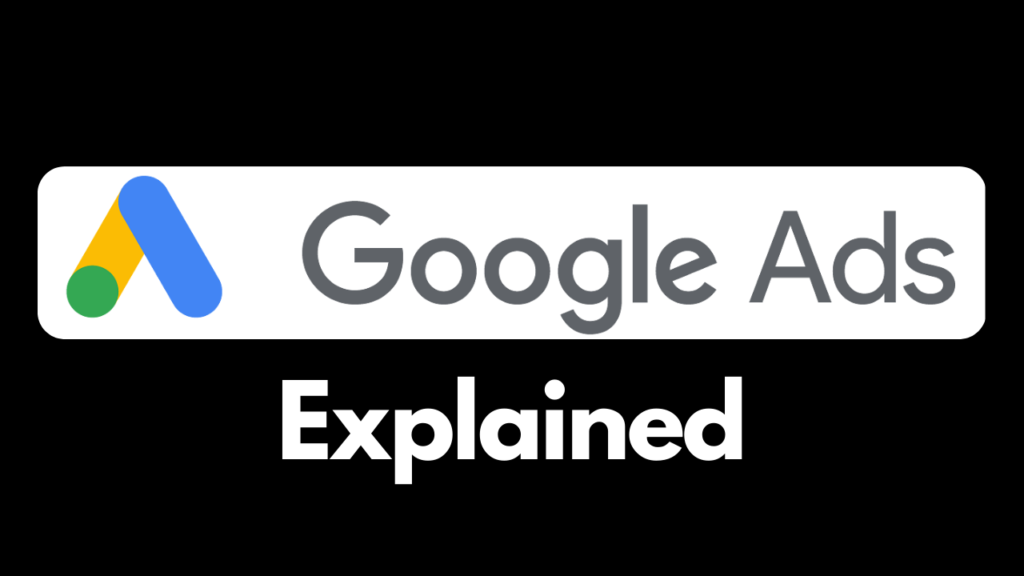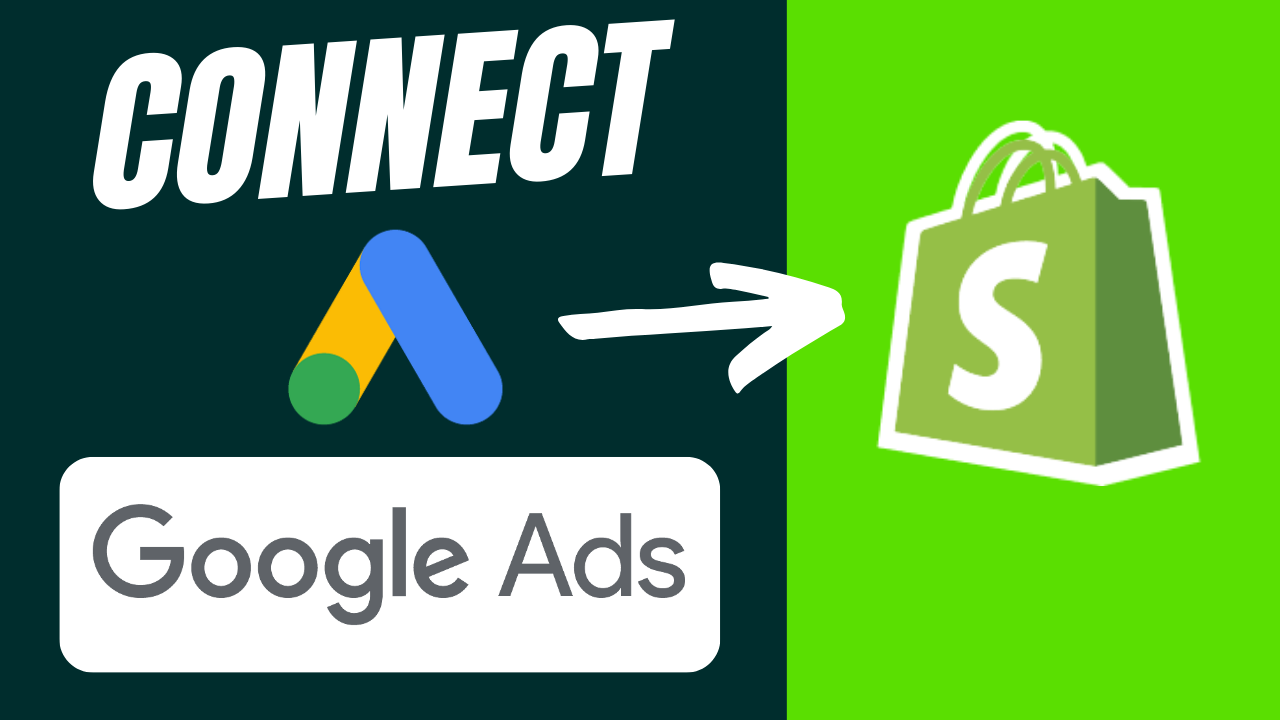
Embarking on the journey to connect your Shopify store with Google Ads heralds a significant leap toward enhancing your online marketing efforts. This tutorial simplifies the process, offering tangible steps for a straightforward integration of these two powerful tools. You will discover how to create a robust Google Ads account, initiate a campaign, and ensure that your Shopify store is linked to your Google Merchant account, facilitating conversion tracking and performance monitoring.
When learning how to connect Google Ads to Shopify, the overall sequence includes signing up for a Google Merchant Center account, verifying your online store, and installing particular applications from the Shopify App Store. This comprehensive guide also addresses common pitfalls such as the “no HTML tag found” error, and provides a remedy for smoothly proceeding with your setup. Embrace the digital age with ease, as this guide equips you with the essentials for connecting your e-commerce platform with one of the most potent advertising tools available. With additional tutorials encompassing Shopify store design, product additions, payment setups, and Google Ads for beginners and advanced users, your online business is poised to thrive.
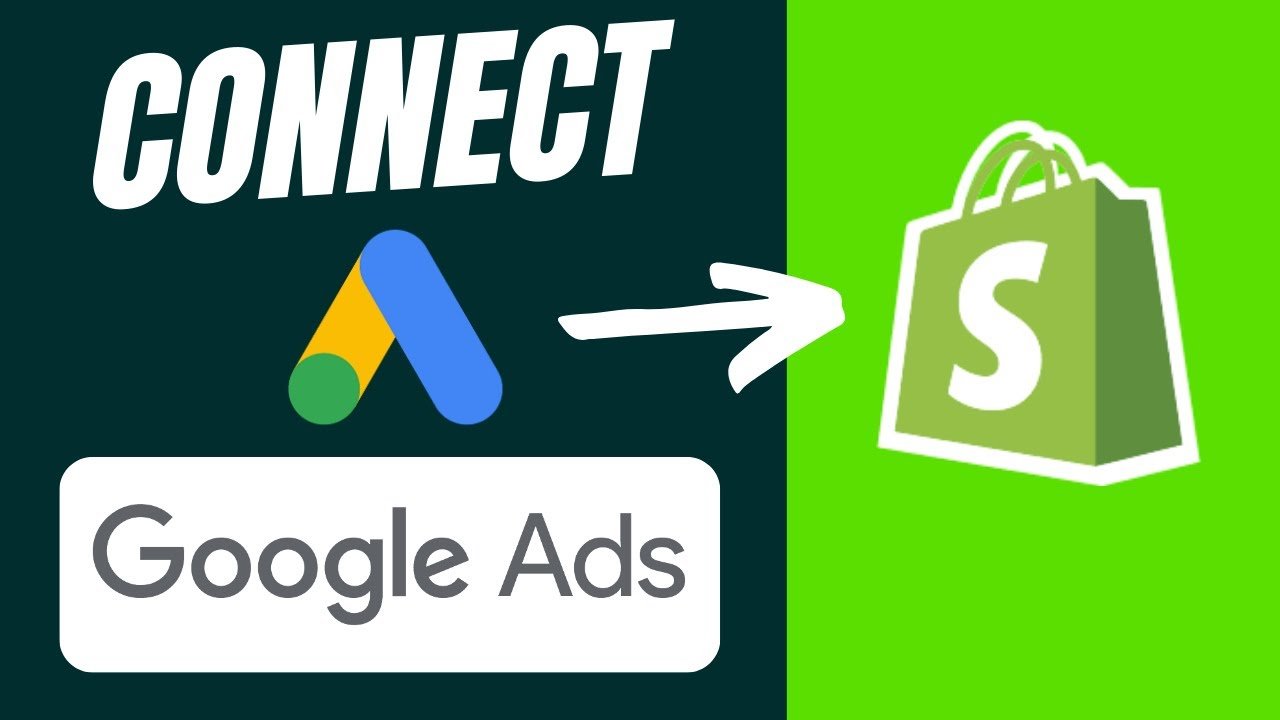
Understanding the Importance of How to Connect Google Ads to Shopify
Benefits of Google Ads for Shopify Store Owners
When you utilize Google Ads for your Shopify store, you amplify your potential to attract quality traffic and increase conversions. The prowess of Google’s vast network allows your products to be visible to users actively searching for what you offer. Tracking capabilities enable you to fine-tune campaigns, manage budgets effectively, and glean insights that can inform your marketing strategy.
Overview of the Integration Process
Integrating Google Ads with Shopify is a multifaceted process that requires setting up individual accounts on both platforms, ensuring proper linking for data sharing, and implementing tracking for informed optimizations. This integration facilitates a seamless data flow, empowering you to leverage the attributes of both systems, from product listing to conversion measurement.
Creating Your Shopify Account
Signing Up for Shopify
To embark on your e-commerce journey, your first task is to create a Shopify account. Visit Shopify’s website and begin the signup process by providing necessary details such as your email address, desired store name, and additional information that categorizes your business.
Taking Advantage of Shopify’s Trial Offer
Shopify often extends a trial offer, allowing you to explore the platform’s features without immediate financial commitment. Be proactive and utilize this period to acquaint yourself with the interface, upload your product inventory, and personalize your store’s design to reflect your brand.
Setting up Your Google Ads Account
Navigating the Google Ads Platform
When you first access the Google Ads platform, the interface may seem intricate, but with focus and exploration, you can familiarize yourself with its layout. Be patient and take the time to understand the terminology and the various sections available to you.
Understanding Account Structure and Campaign Types
A vital component when setting up your Google Ads account is comprehending the account structure and campaign types offered. Ranging from Search and Display to Shopping campaigns, each type serves unique objectives and targets distinct audiences.
Completing the Account Setup and Preferences
Finalizing your account setup involves defining preferences such as currency, time zone, and billing information. It’s crucial to ensure these details are accurately entered to avoid potential complications later on.
Syncing Google Ads with Shopify for Conversion Tracking
The Benefits of Conversion Tracking
Employing conversion tracking is essential; it grants you access to valuable data on customer actions post-ad interaction. With this information, you can gauge the effectiveness of your ads and continuously optimize for better ROI.
How to Implement Conversion Tracking Tags
To launch conversion tracking, implement the necessary tags on your Shopify store. This process may involve generating a code snippet within Google Ads and embedding it within the code of your Shopify store, typically before the closing tag.
Troubleshooting Common Conversion Tracking Issues
Occasionally, you may encounter issues with conversion tracking, such as tags not firing correctly. Common resolutions include checking for correct installation, ensuring your store is live with no password protection, and verifying that the tags are triggered by conversions.
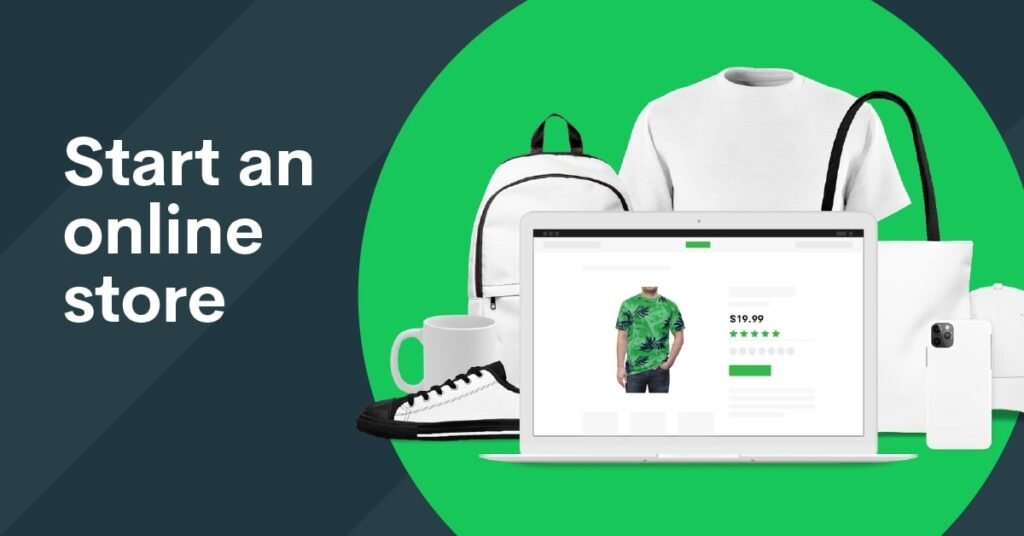
Creating a Google Merchant Account
Signing Up for Google Merchant Center
For product ads, a Google Merchant Center account is mandatory. When signing up, you’ll enter information about your online presence and business details, much like the process for Google Ads.
Entering Your Website URL and Business Details
Accuracy is key when entering your website URL and business details. These will be reflected in your Merchant Center account and influence the legitimacy and performance of your product listings.
Linking Your Shopify Store to Google Merchant Center
Verifying Your Online Store through Shopify Integration
Verifying your Shopify store typically involves adding a unique meta tag to your Shopify theme.liquid file or leveraging e-commerce platform integration settings to confirm ownership of your website.
Pasting the Meta Tag into Your Theme.liquid File
You should paste the provided meta tag into your Shopify theme.liquid file just before the tag. After saving the changes, you will then verify it with Google to prove ownership.
Verifying the HTML Tag on Your Website
Once you’ve added the meta tag to your Shopify theme, it’s time to verify it. Navigate back to the Google Merchant Center and follow the verification process to establish the connection successfully.
Using Apps to Simplify the Connection Process
Finding and Installing the ‘Simprosys Google Shopping Feed’ App
Simplify the Google Ads integration by using apps like ‘Simprosys Google Shopping Feed’. Search and install it from the Shopify App Store, enjoying a trial period before committing to its monthly cost.
Configuring the Application with Your Google Services Accounts
After installation, you’ll configure the app with your Google Merchant Center and Google Ads accounts by signing in with the email address associated with those services.
Setting Up Shipping and Returns Information
Configuring Shipping Details for Target Countries
In the Google Merchant Center, you’ll need to configure shipping details for the target countries you intend to sell to, complete with delivery times tied to your logistical capabilities.
Adding and Verifying Shipping Rates on Google Merchant
Verifying shipping rates within the Google Merchant Center ensures that displayed information is accurate, a critical aspect of maintaining customer trust and reducing cart abandonment due to unexpected costs.

Linking Google Ads with Shopify via the App
Selecting the Correct Merchant ID and Account Number
Within the ‘Simprosys Google Shopping Feed’ app, select the correct Merchant ID from Google Merchant Center and the appropriate Google Ads account number to link them properly.
Ensuring Proper Product Sync with Google
It’s important to ensure that your products are properly synchronized with Google to avoid discrepancies in product listings and ensure ads are up to date.
Linking Accounts Manually vs Automatically
You can link your accounts manually or automatically, depending on your preference. Automatic linkage can be more efficient, but manual linking grants you greater control over the process.
Conclusion
Recap of Linking Google Ads to Shopify
Connecting Google Ads to your Shopify store is a methodical process that, if executed correctly, can vastly improve your store’s visibility and conversion rates. This involves setting up and linking accounts, ensuring product details are accurate, and tracking conversions.
Next Steps After Successful Integration
After integrating your Google Ads account with Shopify, the next steps include creating ad campaigns, continuously monitoring performance, and adjusting strategies for optimization. Keep learning and adapting to maximize your online store’s success.