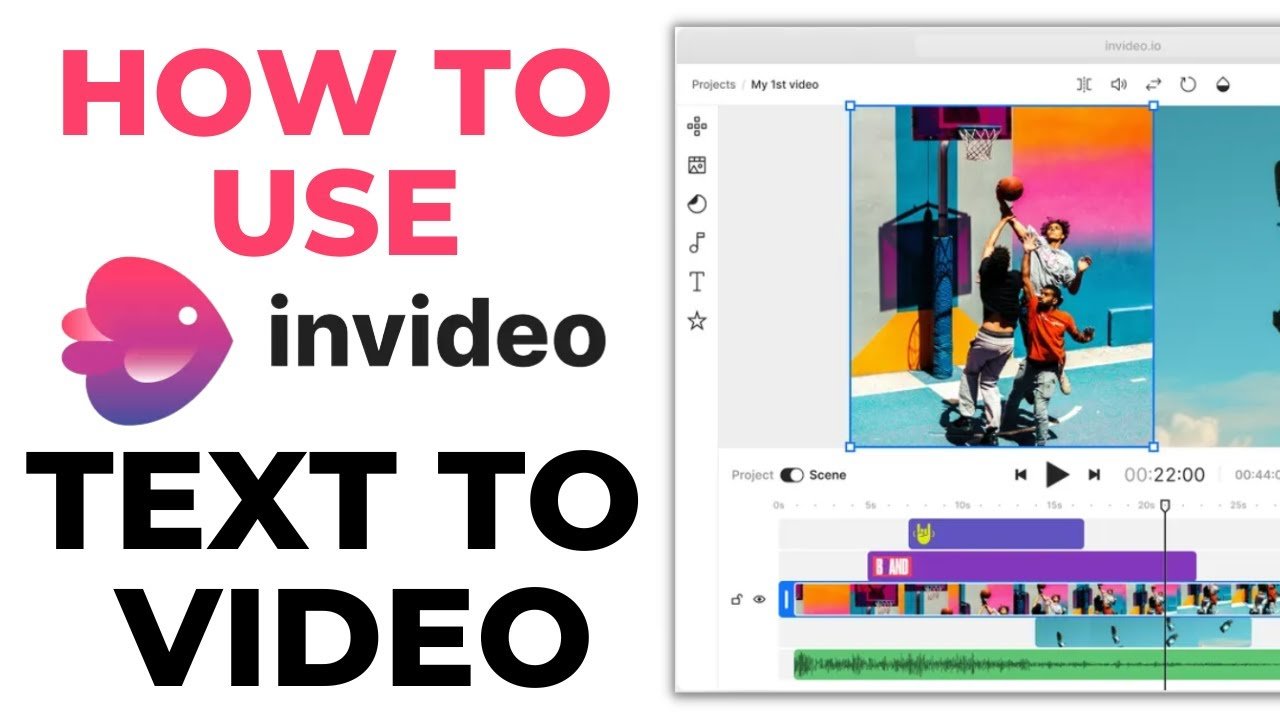
Embark on a transformative journey through the world of visual storytelling with InVideo Text to Video converter. This tutorial is designed to guide you through the seemingly complex task of turning textual content into dynamic, visually appealing videos. With the seamless integration of AI technology, the software intelligently associates your text with appropriate stock images and video footage, thus simplifying the production process for even the most novice users.
As you traverse the landscape of digital content creation, the importance of versatility and customization cannot be overstated. You are equipped with an array of templates and layouts suitable for various video types, and the liberty to weave in your personal flair with custom content and media. Your narrative is further enriched through scene-by-scene editing, voiceovers, and adjusting soundtracks, making the interface not just user-friendly, but also robust in meeting your bespoke creative needs.
Understanding InVideo Text to Video Feature
The basics of InVideo’s Text to Video converter
InVideo’s Text to Video feature is a powerful tool that enables you to convert written content into visually appealing videos. This technology interprets your textual input, such as articles, blogs, or presentations, and produces a video with corresponding images, animations, and text overlays. You can effectively turn any written piece into an engaging multimedia experience without requiring advanced technical skills or video editing knowledge. Invideo vs Pictory.
The role of AI in enhancing video creation
The artificial intelligence (AI) embedded in InVideo plays a crucial role in streamlining the video creation process. AI algorithms analyze the content of your text and select relevant stock images and footage to illustrate your narrative automatically. This not only saves you time but also ensures that the resulting video is cohesive and resonant with the message you want to convey.
Benefits for journalists, media companies, and content creators
As a journalist, media company, or content creator, utilizing InVideo’s Text to Video feature can expand your content’s reach and engagement. It allows you to quickly produce video content that caters to today’s audiences’ preferences, ensuring your reporting and stories are more dynamic and accessible. This capability is essential in an era where video content often has a higher impact and is more likely to be shared on social media platforms.
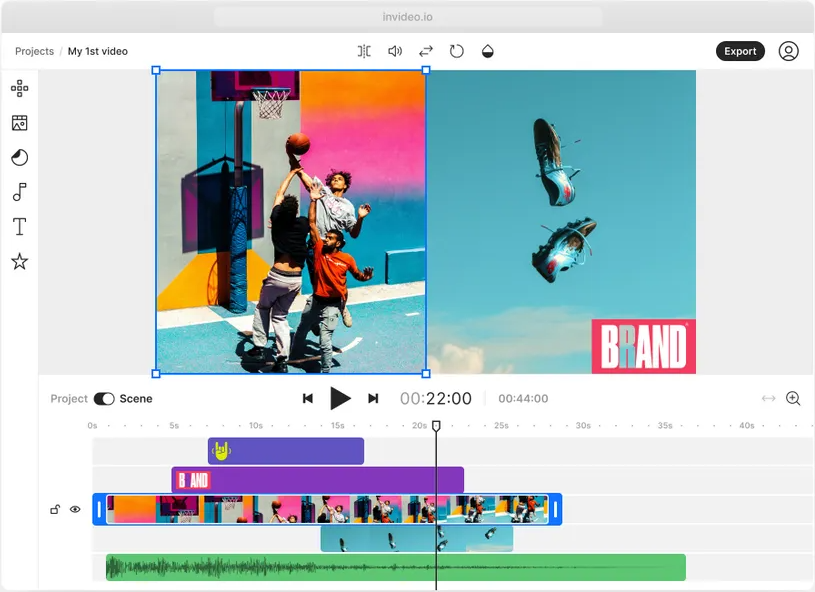
Signing Up for InVideo
Choosing between free and paid accounts
InVideo offers both free and paid account options. The free version may suit your needs if you’re just starting or experimenting with video creation. However, should you require more advanced features, access to premium stock media, and higher quality exports, investing in a paid account is advisable.
Navigating the signup process
Registering for InVideo is a simple and straightforward process. You begin by providing basic information such as your name, email address, and password. Afterwards, you might be prompted to answer a couple of questions to tailor the experience to your specific needs before gaining access to the dashboard.
Accessing your InVideo dashboard after signup
Once you’ve signed up and logged in, you’ll be greeted by the InVideo dashboard. This central hub is where you will manage your projects, access resources, and start creating your videos. The user-friendly layout ensures you can find all the necessary tools to begin your video creation journey.
Exploring InVideo Templates and Layouts
Variety of templates for different video types
InVideo boasts an extensive library of templates suitable for various video types and industries. Whether you’re looking to create informative explainers, social media clips, or corporate presentations, you’ll find a template that aligns with your objectives.
Selecting the perfect template for your content
Finding the perfect template is pivotal for your video’s success. Consider your content’s purpose and audience while browsing through the options. The templates are customizable, so you start with a solid foundation and adjust the details to your preference.
Understanding layout dynamics to enhance video appeal
A good grasp of layout dynamics can significantly enhance your video’s appeal. Pay attention to the balance of text, imagery, and white space within the template you choose. A well-structured layout ensures information is presented clearly and retains viewers’ attention.
Initiating Your First Text to Video Conversion
Importing text: articles, blogs, and presentations
To start your video, import your text – this could be entire articles, sections from blog posts, or bullet points from presentations. InVideo’s platform makes it easy to copy and paste your content directly into the tool or upload a document.
The step-by-step conversion process
Once your text is imported, InVideo’s technology segments it into scenes. You’ll have the opportunity to review and adjust the division of content to ensure the pacing and progression of your video feel natural.
How AI selects stock images and videos for your text
The AI intuitively selects stock images and videos that best illustrate your text. It analyzes keywords and context to find visuals that complement the message you’re communicating. You can trust the AI’s choices or override them with selections of your own.

Customizing Your Video
Uploading personal content and media
Enhance the uniqueness of your video by uploading personal content, such as logos, custom images, or videos. This personal touch can help set your video apart and closely align it with your brand’s identity.
Editing text, duration, and media for each scene
You have full control to edit the text, adjust the duration of each scene, and swap the AI-selected media for each section of your video. This fine-tuning process ensures each segment effectively conveys your intended message.
Adjusting backgrounds, colors, and fonts for brand consistency
Maintaining brand consistency is vital. Fortunately, InVideo allows you to adjust backgrounds, tweak color schemes, and select fonts that resonate with your brand guidelines, contributing to a seamless brand experience for your audience.

Enhancing Videos with Audio Features
Adding voiceovers to your video
A compelling voiceover can significantly elevate your video’s impact. InVideo provides tools for you to add and edit voiceovers, offering a more personalized narrative that can engage viewers on a different level.
Selecting and altering soundtracks
The right soundtrack can set the mood for your entire video. InVideo’s library includes a variety of music tracks that you can select and alter to fit the emotional tone of your video content.
Syncing audio with video content effectively
For an immersive viewing experience, synchronizing your audio with your video content is essential. InVideo’s intuitive interface allows you to align your voiceovers and soundtracks with visual cues, ensuring a professional finish.
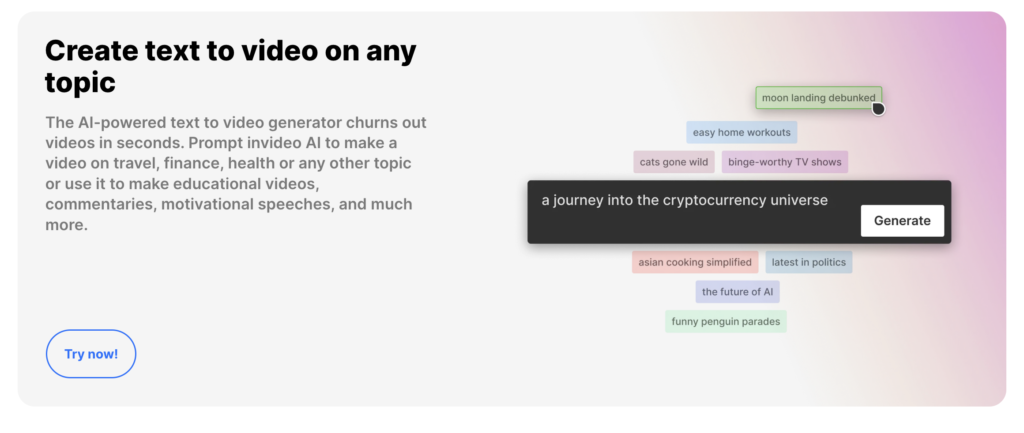
Utilizing Advanced Editing Features
Advanced text editing and styling
Beyond basic edits, InVideo’s advanced text editing features let you fine-tune the styling of your on-screen text, from adjusting the size and line height to incorporating animated text effects to capture attention.
Motion graphics and animation integration
Bring your video to life by integrating motion graphics and animations. These features can help emphasize key points and make your content more memorable and impactful.
Using overlays and filters to create visual interest
Elevate the visual quality of your videos with overlays and filters. These can add depth, texture, and color variation, inviting viewers to engage with the content more deeply.
Preview and Revisions
Previewing your video before finalizing
Before exporting your video, take advantage of the preview feature to watch your creation. This allows you to see the video in full, identifying areas that may need adjustments.
Making necessary revisions scene-by-scene
If any part of your video requires changes, you can make revisions on a scene-by-scene basis. This ensures that every element of your video is polished and purposefully contributes to the narrative.
Ensuring content accuracy and visual appeal
It’s essential to double-check your video for both content accuracy and visual appeal. Verify that all factual information is correct and that visuals align with the message for a coherent and engaging final product.
Exporting Your Video
Choosing high-quality export options – 720p or 1080p
When exporting your video, you can choose between standard 720p or high-definition 1080p for a clearer and more professional look. Your decision may depend on where you plan to distribute the video and the viewing preferences of your audience.
Understanding the different export formats available
InVideo supports various export formats, allowing you to choose the one that best suits your distribution channel, whether it’s for social media platforms, websites, or presentations.
Saving and sharing your InVideo project
After exporting, save your project within InVideo for future reference or editing. You can easily share your completed video directly through the platform or download it to distribute as you see fit.
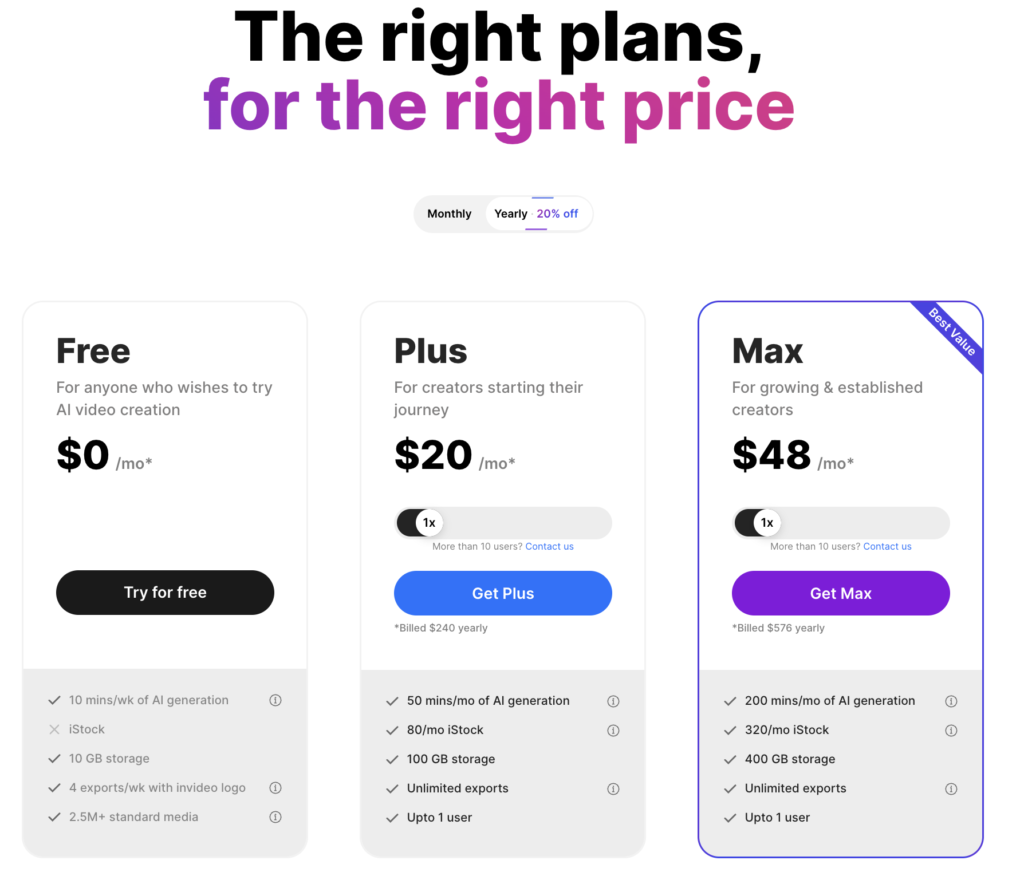
Conclusion
Recap of going from zero to hero with InVideo’s Text to Video
From importing plain text to exporting a polished video, InVideo’s Text to Video feature facilitates an effortless transformation process. It eliminates the complexity of traditional video production, empowering you to create captivating content at a professional standard.
Encouragement to continue experimenting and learning
It’s essential to keep experimenting with the many features InVideo offers. As you grow more familiar with the platform, you will discover new ways to craft your videos, tailoring each project to the unique demands of your content and audience.
Final thoughts on maximizing InVideo for content creation
In conclusion, InVideo’s Text to Video feature is a robust tool that greatly simplifies the video creation process. By tapping into the power of AI and exploring the depth of InVideo’s capabilities, you can maximize your content creation efforts and produce videos that are not only engaging but also representative of your brand’s stories and messages.










