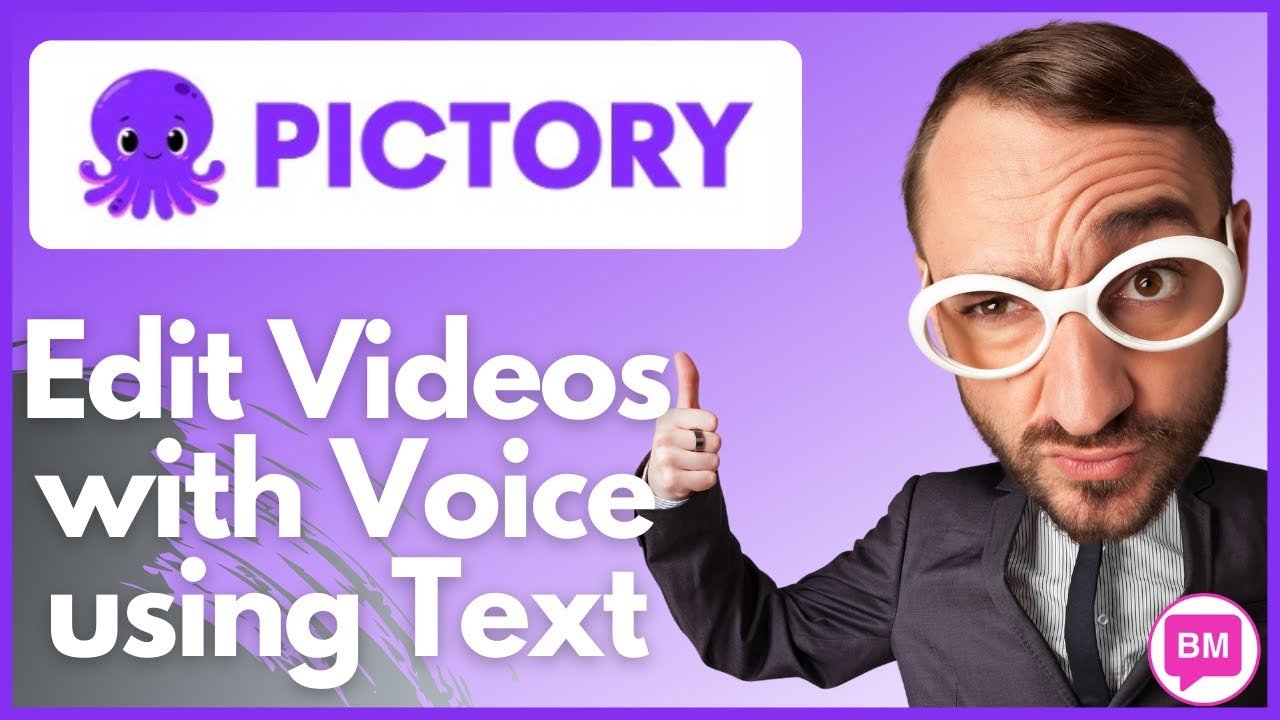
You are about to be introduced to Pictory AI – a platform that uses AI to create videos from articles, websites or blog posts. Learn how to edit videos with voice using text, showing you the process is as straightforward as using applications like Microsoft Word or Google Docs. By converting your video audio into text, pauses, superfluous words, and undesired segments can be removed seamlessly, enabling you to produce a polished video without requiring prior editing experience.
In this text tutorial, we will focus on how Pictory AI makes video editing a breeze. The software doesn’t just edit; it actually generates videos using AI, using over 3 million video clips to help you create professional videos quickly and efficiently. Key features such as adding captions to increase your audience and tools to build your brand are included alongside a variety of plans to suit your needs. Throughout your exploration of Pictory, you’ll also learn about specialized options for editing using text, perfect for webinar videos, demo videos, e-learning and training videos.
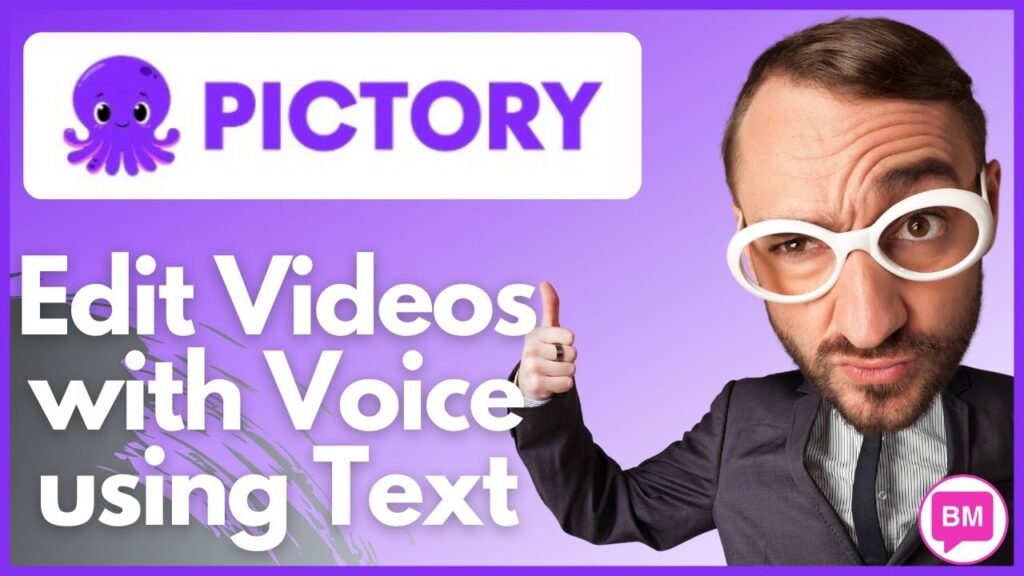
Understanding Pictory AI
What is Pictory AI?
Pictory is an all-in-one AI-driven video editing platform. It has the capability to transform textual content from articles, blog posts, or scripts into dynamic and visually engaging videos with voice. The core objective of Pictory is to make the video editing process simple, quick, and user-friendly, even for those who have no past experience with video editing.
How does Pictory leverage AI technology?
Pictory uses AI technology to automate the video creation process. It converts written scripts, blog posts, or articles into audiovisual content by identifying key points within the text and pairing them with relevant visuals. Notably, the AI technology enables Pictory to convert your video’s voice audio into text, which you can then seamlessly edit. This means you can delete the ‘ums’, ‘ahs’, and unnecessary pauses from your video without having the traditional editing expertise.
The types of videos you can edit with Pictory
Pictory provides a large scope for the types of video content you can edit. You can use it to create captivating webinar videos, detailed demo videos, informative e-learning and training videos, engaging video podcasts, and Zoom recordings among others. Equally, it could be handy for personal and content creators who want to narrate stories, present artistic creations, or document personal experiences.
Brief on Pictory AI features
Pictory’s features are designed with user convenience and proficiency in mind. It boasts of a robust editing interface that’s easy to use, eliminating the need for complex and fiddly timeline editors. Its powerful AI removes filler words and silences to help you generate professional-grade videos quickly. The software also offers auto-captioning to make your videos accessible to all users. Additionally, it enables branding customization by letting you add your logo, colours, fonts, along a custom intro and outro.
An overview of Pictory’s pricing plans
Pictory AI presents two main pricing plans: The Standard Plan and the Premium Plan. The Standard Plan is priced at $29 per month or $19 per month if you choose the yearly subscription option. On the other hand, the Premium Plan costs $59 monthly or $39 per month on the annual subscription. All rates are designed to ensure affordability and value for your investment.
Getting Started with Pictory AI
Creating an account on Pictory
Creating an account on Pictory is straightforward. You just need to visit their website and fill in the necessary details to sign up. Once your account is ready, you get the freedom to test the waters through a free trial. This allows you to make three videos of up to 10 minutes each without needing to input credit card details.
The basics of Pictory’s interface
Pictory’s interface is designed for simplicity and usability. The dashboard has clearly labelled sections for each function which enhances user-friendly navigation. On the left side of the screen, you will find sections for your account details, projects, and other important options. The workspace with video preview and text editing options appears on the right side.
How to navigate through Pictory’s dashboard
Navigating through Pictory’s dashboard is a breeze owing to its user-friendly design. Every crucial feature is readily accessible from its dedicated space on the dashboard. Whether you’re uploading a video, editing the generated text, or previewing your video, every function is a click away.
Editing Videos with Voice Using Text on Pictory
The concept of video editing via text
Video editing via text, as offered by Pictory, transforms the conventional video editing process. Rather than manually trimming or splicing video clips and sound segments, Pictory enables you to edit videos as simply as you would edit a Word document. This is a gamechanger because it allows you to make precise edits based on the written form of your video’s voice audio, which Pictory generates automatically.
The process of uploading a video
To upload a video on Pictory, you can utilize the intuitive drag-and-drop function or browse your files manually. You can also select a sample video provided by Pictory for a dummy run before you start editing your videos.
Naming your project
After uploading your video, Pictory lets you name your project. You can provide a suitable name that reflects your project’s nature, making it easier for you to manage multiple projects simultaneously.
Understanding the workspace layout
The Pictory workspace is divided into two key sections. On your left, you’ll find your video’s transcription – the text generated from your video’s voice audio. On the right side resides your video preview pane, with controls for playback and tracking editing progress.
Transcription and Subtitles in Pictory
How Pictory transcribes videos
As a Pictory user, once you upload your video, the AI-powered platform automatically transcribes the audio content into a readable format. This transcription shows up on the left side of the workspace, enabling you to edit the text as needed.
The role of automatic subtitles in Pictory
Automatic subtitles play a significant role in Pictory’s video creation process. They make your videos more accessible and are added to the video as you work on the transcription. Viewers who are unable to listen to your video’s audio or who prefer reading along can greatly benefit from these subtitles.
How to remove subtitles from videos
If you wish to remove subtitles, Pictory offers an easy and prompt removal option. By simply choosing the “remove” option under subtitles, all subtitles are instantly deleted from your video.
Customization Options in Pictory
Adjusting the number of lines per scene
Pictory allows you to adjust the number of text lines per video scene. This feature helps you control the amount of information displayed per scene, enabling your viewers to assimilate your content at a comfortable pace.
Viewing and modifying video duration
Pictory also empowers you to view and modify the duration of your video. Once the video is transcription and edits are made, Pictory automatically calculates the total duration of the video. You’re able to adjust this to ensure the video fits within your preferred timeframe.
Enhancing Your Video’s Language
How to remove filter words
Pictory’s AI is tuned to identify and select filter words like “ums”, “ahs”, and unnecessary pauses. By selecting the “remove filter words” option, such words are strategically removed, making your video sound more professional and fluent.
Understanding how to merge and split sentences
With Pictory, you can merge split and merge lines to suit your exact needs. For instance, if you want to merge two scenes into one, select the text lines and then choose the “merge” option. Similarly, to split a sentence into two, simply click on the “split” option.
Utilizing the ‘Edit Word’ functionality
The ‘Edit Word’ function allows you to change specific words within the text. By doubling clicking a word or selecting the “edit word” option, you can replace any word in the transcription to enhance clarity or correct mistakes.
The option of silence removal
Pictory’s silence removal function helps streamline the flow of your video. By selecting “remove silences”, any silence taking up more than two seconds of your video is automatically eliminated.
Previewing and Generating Your Video
Previewing your video before final editing
Before finalizing your edits, Pictory allows you to preview the video. This helps you spot any errors or inconsistencies that may need to be rectified before generation of the final video begins.
Generating your video
Once your edits are complete and you’re content with what you see in the preview, you can generate your video. It’s as simple as clicking the “generate video” button and Pictory takes care of the rest.
How to download your text
Apart from generating your video, Pictory provides an option to download your edited text. This can be useful in cases where you want to keep a written record of the script.
An overview of the video generation process
The video generation process involves automatic generation of subtitles followed by the creation of scenes as per your edits. Following successful completion of these steps, a professional-grade video is produced, ready for your viewers.
Customizing Your Video’s Aesthetics
How to add custom scenes to your video
Pictory offers a customized video option that allows you to add unique scenes to your video. Whether you’re looking to add an introduction, a brief about a specific topic, or a journalistic flair, this function has got you covered.
Changing themes and colours
To help your videos align with your branding or desired feel, Pictory enables you to change the themes and colours in your videos.
Adding music and brand elements
Further enhancing its customization suite, Pictory allows you to tune your video’s audio-visual appeal by adding music and brand elements such as logos, symbols, or trademarks.
Interacting with the Pictory Community
Other Pictory tutorials
To support users’ learning journey, Pictory provides tutorials that cover a wide range of topics. Whether you’re a beginner getting to grips with basics or a regular user looking to discover advanced techniques, you can find useful solutions.
Pictory user feedback and reviews
Pictory values feedback and reviews from its users. By reading and interacting with reviews, you can share your experiences and gain insights from the experiences of other users.
Where to find help and support
Pictory is committed to offering comprehensive assistance to its users. If you ever need help with any feature or process on Pictory, you can simply reach out to their support team for prompt, professional assistance.
Conclusion: The Benefits of Using Pictory AI for Video Editing
Summarizing the advantages of Pictory
Pictory offers numerous advantages that set it apart in the field of video editing. The key advantage is its AI technology that simplifies video creation by automating tasks like transcription, deletion of filler words and silences, and scene creation. Its user-friendly platform coupled with powerful features streamline the process of video production.
The impact of Pictory on your video production process
With Pictory, the video production process is no longer a time-consuming or complex task. Whether you are creating webinars, training videos, or engaging visual stories, Pictory enables you to develop visually compelling material even with minimal video editing experience.
Final words on using Pictory for video editing with text
To conclude, Pictory is a powerful tool that revolutionises the video editing process. Its unique feature enabling video editing with text, bolstered by AI technology, makes it a go-to platform for individuals, educators, content creators, marketers, and businesses alike. Whether you are a seasoned video editor or a newcomer to video creation, Pictory offers a robust, user-friendly solution to cater to all your video editing needs.










