
Better equip yourself for graphic design with the experienced guidance offered in the “15 Advanced CANVA Tips and Tricks – CANVA Tutorial.” This tutorial lays out a comprehensive roadmap for not just utilizing but truly mastering Canva, a free-to-use online graphic design tool. Whether you’re looking to perfect picture filters, insert relevant hyperlinks, or create distinctive social media animations, this tutorial is the key to unlocking your creative potential.
The “15 Advanced CANVA Tips and Tricks – CANVA Tutorial” doesn’t stop there. An array of unique features provided by Canva such as frames, a brand kit, a logo creator, and the Canva color wheel are all explored, giving you the tools to stand out with your designs. Also covered are techniques to effectively tidy up your creations, efficiently locate specific brand creators, and additional tips and tricks to elevate your design experience.
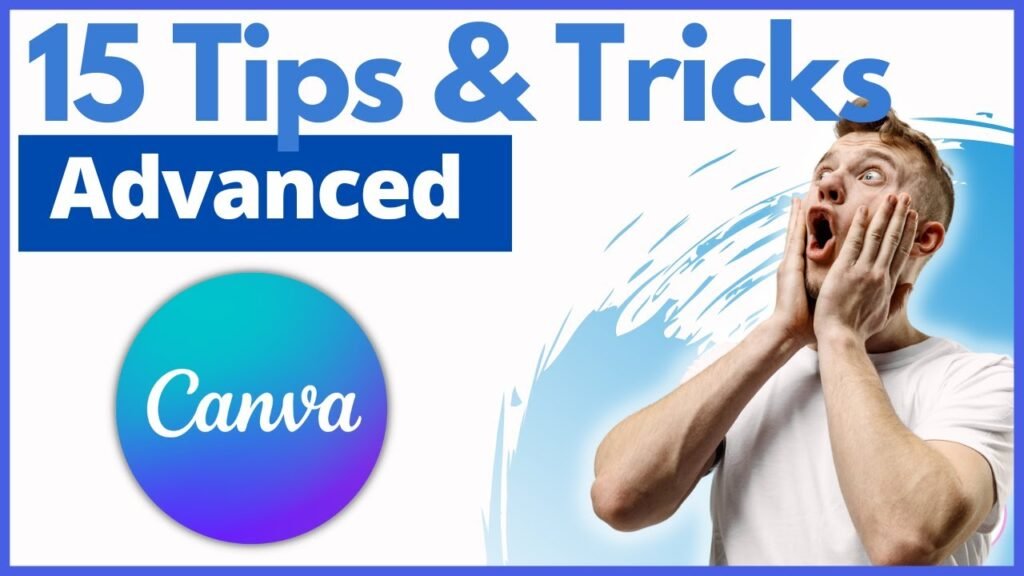
Mastering Canva Filters
To enhance the visual appeal of your designs, mastering Canva’s filter options is important. Manipulating these tools will bring out the best in your photographs, effectively amplifying your overall design composition.
Filtering photos by color
Color can set the tone and mood of a design. Canva empowers you to filter your photos by color. This feature means you can consistently match the aesthetic of your brand, or simply indulge in the colors you prefer. You can select a color that aligns with the theme of your design, resulting in a broader selection of visuals that are custom-filtered according to your preference.
Filtering photos by orientation
Equally crucial is the orientation of your photos. Whether it’s a landscape orientation for expansive scenic shots, or a portrait orientation to emphasize vertical topics, Canva allows you to filter photos by orientation. This can streamline your workflow and help you find images that fit perfectly within the layout of your design.
Making Most of Hyperlinks on Canva
Hyperlinks can enrich your designs by providing additional information and resources to your audience. Larger projects especially, like interactive PDFs or digital presentations, are made more effective and user-friendly through the use of hyperlinks.
Adding hyperlinks to design elements
Creating a truly interactive design is simple with Canva. Any text box, image, or element in your design can be turned into a hyperlink. By simply clicking on the element and adding the URL in the top right corner, you can transform your static assets into clickable links.
Editing hyperlinks in Canva
Editing hyperlinks in Canva is as effortless as creating them. Click on the link-enabled element, delete the existing URL, and replace it with the new one. This feature allows you to keep your design up-to-date, ensuring your audience has access to the most relevant resources.
Exploring Animation Combinations in Canva
Animations bring an extra measure of attention and interest to your designs. Canva offers a range of animation combinations that can be used to liven up your posts and make them more engaging.
Creating animation combinations
Canva allows you to mix and match animations, creating unique combinations that can make your designs pop. This feature allows you to keep your designs moving and dynamic, ensuring that they stand out in the rapid movement of social media feeds.
Adding animations to social media posts
Animating your designs is just as easy as creating them. Simply select your preferred animations, apply them to your design elements, and watch your social media posts come to life. With animations, your posts will be more engaging, attracting more views and interactions.
Utilizing Frames in Canva Designs
Frames in Canva are essential tools for focusing attention and offering a structured look to your designs.
Accessing various frame designs
Canva library boasts a vast array of frame designs to choose from. By browsing through the elements section, you can find different frames that match your aesthetic – from minimalist square frames to elaborate decorative ones.
Incorporating frames in your design
Frames can contain anything from images to text. You simply need to drag your chosen element over the frame, and it will automatically take its shape. This tool can help bring organization and visual appeal to your designs.
Following Canva Creators for Inspiration
As part of its creative community, Canva offers the opportunity for users to follow various Canva creators. Doing so opens a treasure trove of design inspiration.
How to follow Canva creators
From the home dashboard, you can navigate to existing templates, where you’ll see work by Canva’s top creators. From there, you can check out their profiles and choose to follow creators whose styles resonate with you.
Using creator designs as inspiration
Every creator brings unique design perspective and skills. By following various creators, you gain access to their shared works and templates. You can use these designs as inspiration, or even as a starting point for your own creations.
Creating a Brand Kit in Canva
Brand consistency is crucial in any design work related to your business. Here’s where Canva’s Brand Kit feature comes into play.
Steps to create a brand kit
Creating a brand kit in Canva is straightforward. From the home dashboard, navigate under the ‘Tools’ section where you’ll find ‘Brand Kit’. Here, you can upload your logos, choose your color palettes, and set your preferred font styles.
Benefits of having a brand kit in Canva
Having a brand kit simplifies the design process. With your logos, colors, and fonts at your fingertips, you can easily create on-brand designs. This promotes consistency, aids recognition and helps build your business brand over time.
Integrating Lines to Elements in Canva
Lines can be used as design elements in their own right, or to connect various elements in a design.
Procedure to attach lines to elements
In Canva, connecting lines to elements is easy. You can select a line from the ‘Elements’ section, position your line near the desired element until it snaps into place, and the line is now attached to that element.
Creative uses of lines in designs
Lines in designs can serve various purposes – they can direct the viewers’ eyes toward a specific point, create a visual division, or even enhance the aesthetic value of your design.
Designing Logos with Canva
Creating a unique logo for your brand is achievable with Canva’s robust logo-design tools.
Steps to create a logo in Canva
Start by searching for ‘Logo’ templates in Canva’s search bar. This will provide you with a wide array of templates to inspire your logo creation. You can adjust these templates – change the name, tweak the spacing, or alter the color – to craft a logo that reflects your brand identity.
Utilizing Canva’s logo templates
Canva’s logo templates cater to a variety of themes and industries. You can manipulate these templates to your liking, turning them into a personalized logo for your brand.
Employing the Canva Color Wheel
To create visually pleasing and balanced designs, understanding Canva’s color wheel is essential.
Understanding the Canva color wheel
The Canva color wheel is a tool that helps you choose harmonious color schemes for your design. It displays the relationships between different colors, making it easier for you to select color combinations that work well together.
Using the color wheel for harmonious designs
Use the color wheel to create cohesive color schemes for your designs. Whether you choose complementary, monochromatic, or analogous color schemes, the color wheel helps ensure that your designs look harmonious and professionally crafted.
Conclusion
Recap on advanced Canva tips
Incorporating these advanced Canva tips into your design workflow can take your designs to the next level. From mastering filters for impeccable visuals, to effective use of lines and the color wheel for harmony, these skills are integral in producing captivating designs.
Encouragement to experiment and learn more on Canva
However, like all design tools, the true mastery of Canva lies in continuous exploration and practice. So it’s advantageous to keep experimenting, learning new features, and applying various techniques in your designs. Canva is designed to be intuitive and user-friendly, but its true potential will only unfold when you start exploring the vast array of possibilities it offers.










