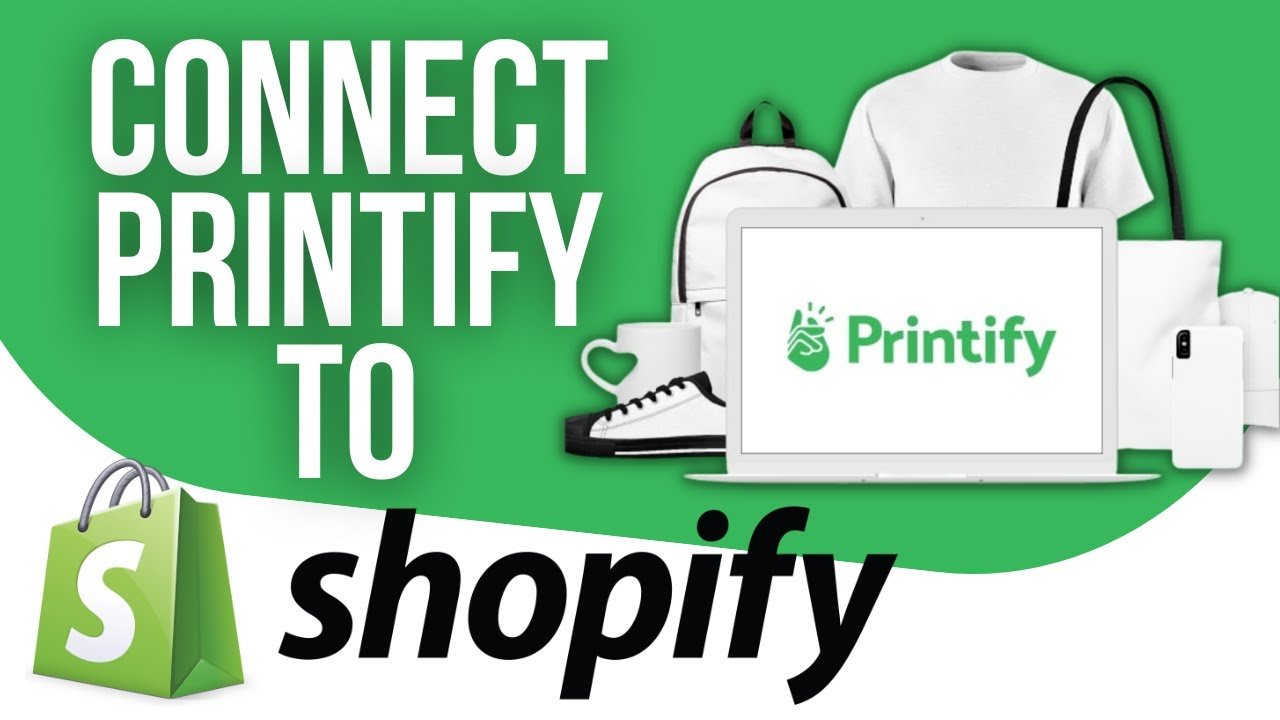
In your journey to streamline your e-commerce operations, understanding the intricacies of integrating platforms is paramount. Your article, “How to Connect PRINTIFY to SHOPIFY Tutorial,” serves as a comprehensive guide designed to provide you with clear and actionable steps to link Printify, a renowned print-on-demand service, to your Shopify storefront. As you engage with this tutorial, you will acquire the expertise to seamlessly offer a variety of custom designed merchandise, from apparel to accessories, affirming the value and versatility of your online store.
You will find this tutorial invaluable whether you are initiating your e-commerce venture or scaling an established business. Detailed instructions will navigate you through the registration process on both platforms, leading up to the pivotal moment of app integration. This will culminate in your ability to efficiently manage product listings and sales, optimizing your business model for greater profitability and customer satisfaction. Prepare to enhance your digital footprint and embrace the growth opportunities that this integration facilitates.
How to Connect Printify to Shopify
Understanding the Printify platform
Printify is a print-on-demand service that allows you to design and sell your own custom products online. As a business owner, you can choose from a wide variety of items to personalize with your unique designs, without the need to hold inventory or handle shipping. Printify will take care of manufacturing and order fulfillment directly to your customers.
Benefits of integrating Printify with Shopify
Incorporating Printify with your Shopify store can greatly streamline your business operations. You’ll be able to automate the selling process, broaden your product assortment, and create a more seamless customer experience. This integration also facilitates easy product addition, inventory tracking, and order management – making e-commerce far less burdensome for you.
What you need before starting the integration process
Before you begin the integration of Printify with Shopify, ensure you have a valid email address to create accounts on both platforms. You should also have your business details handy, including your store name and payment information, for seamless account setup.
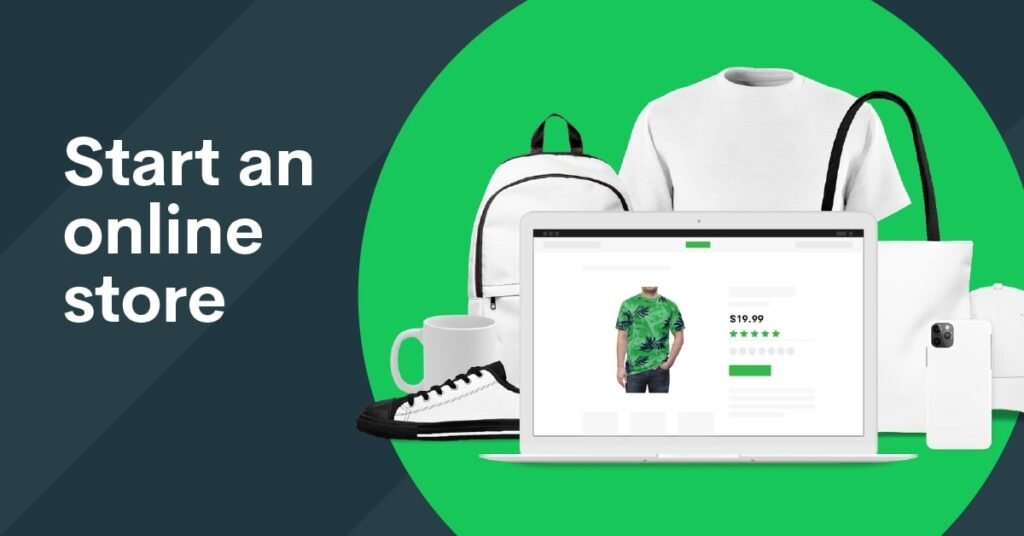
Signing Up for Printify and Shopify
Creating a free Printify account
Your first step is to sign up for a Printify account. This process is straightforward: simply navigate to the Printify website and sign up for free. No credit card details are required for the initial setup.
Setting up your Shopify store account
Next, you will need to establish your Shopify store account. Visit the Shopify website and follow their sign-up process, which includes selecting a subscription plan – with the first 14 days typically offered as a free trial.
Verifying account setups on both platforms
After setting up both accounts, it’s paramount to verify that they are active and that you can access all necessary features. Check that your email, password, and store details are correctly input before proceeding to the next steps.
Navigating Shopify’s Admin Panel
Overview of Shopify dashboard features
Upon logging into your Shopify store, you’ll be greeted with the admin panel – your central hub for managing your store. Familiarize yourself with the dashboard’s features, including product listings, orders, customer data, analytics, and apps.
Finding the ‘Add App’ option in Shopify
As part of the Shopify dashboard, you will find the ‘Apps’ section. Here is where you can add new applications that enhance your store’s functionality. Look for the ‘Add App’ button which will redirect you to the Shopify App Store.
Accessing the Shopify App Store
The Shopify App Store is a collection of plugins that can optimize your e-commerce operations. You can browse through a myriad of apps that offer various services. This is also where you will find the Printify app for integration.
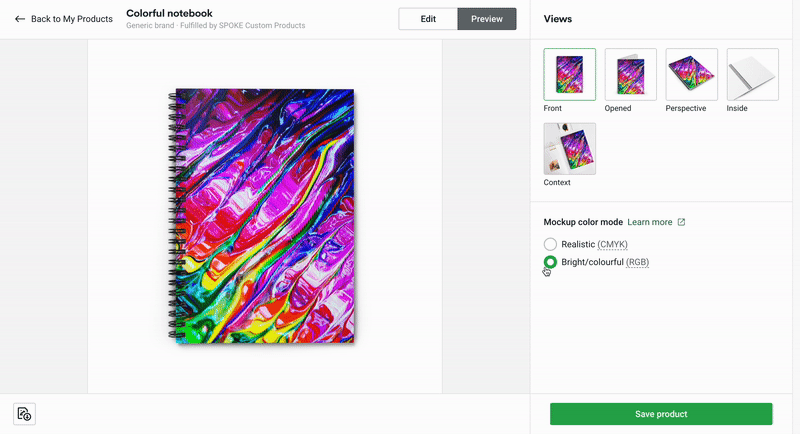
Installing the Printify App on Shopify
Searching for Printify in the Shopify App Store
In the Shopify App Store, search for “Printify”. You’ll see the official Printify app listed among the search results, recognizable by its logo and description.
Understanding the Printify app features
Before installing the app, take a moment to understand its features and how they can benefit your business. The app will enable you to create new products, sync your inventory, manage orders, and much more.
Installing the Printify app onto your Shopify store
Click on the Printify app from the search results, and you’ll be directed to its page. Here, you can read additional details and reviews. When ready, click “Add app” to install Printify onto your Shopify store. You may need to confirm installation by logging into your Shopify account.
Connecting Your Printify Account with Shopify
Launching the installed Printify app in Shopify
After installation, the Printify app will appear in the ‘Apps’ section of your Shopify admin panel. Click on it to launch the Printify interface within Shopify.
Signing in to your Printify account through Shopify
If not signed in automatically, you will be prompted to log in to your Printify account via the Shopify app interface. Use your Printify credentials to sign in.
Authorizing the connection between Printify and Shopify
To enable the integration, you’ll need to authorize the connection between your Printify account and your Shopify store. Follow the on-screen prompts to allow the two services to communicate and exchange data.
Setting Up Your Printify Store
Navigating to ‘My Store’ in Printify
In your Printify account, locate and click on ‘My Store’. This is where you can manage the stores connected to your Printify account.
Connecting an existing store or adding a new one
If you have an existing store on Printify, you can connect it to Shopify. Otherwise, choose to add a new one. Follow the guided process to ensure correct setup and integration.
Managing multiple stores through Printify
Printify allows you to manage multiple storefronts under one account. Here, you can track and handle business operations for each store separately, should you have more than one shop on different platforms.
Linking Your Shopify Store to Printify
Filling in your Shopify store’s URL in Printify
Within the Printify ‘My Store’ section, you’ll be prompted to enter your Shopify store’s URL. Ensure it’s correctly entered to facilitate a smooth connection.
Finalizing the Shopify store connection
After entering your Shopify URL in Printify, click on “Connect”. Printify will then verify the URL and establish an integration with your Shopify store.
Verifying the connection status
Once the process is complete, you should see a confirmation indicating a successful connection. Verify the status to ensure that there are no issues, and that your Shopify store is successfully linked to Printify.
Adding Products from Printify to Shopify
Using Printify’s product creation tool
Printify’s product creation tool allows you to design products and set up their details from within the platform. Use this tool to create new items that you would like to sell on your Shopify store.
Importing existing Printify products to Shopify
Should you have existing products in Printify, you can easily import them into your Shopify store. The products, along with their details and options, will sync, allowing you to start selling them directly through Shopify.
Setting product details and pricing
When adding products, pay close attention to the product details and pricing. Ensure all information is accurate and aligns with your brand and business strategy.
Managing and Syncing Inventory
Synchronizing product availability between Printify and Shopify
As part of your integration, inventory levels will synchronize automatically between Printify and Shopify. This real-time update ensures accurate inventory management across both platforms.
Handling stock updates and out-of-stock scenarios
When stock levels change or products become out of stock, these changes are reflected in your Shopify store to prevent overselling. Printify will update the inventory levels accordingly.
Configuring automatic inventory management settings
For efficient operations, configure your Printify settings to automatically manage inventory. This eliminates the need for manual inventory tracking, saving you time and minimizing errors.
Conclusion
Recap of the integration process
You have now walked through the comprehensive process of integrating Printify with Shopify. From signing up with both services to syncing products and inventory, you are set to benefit from the combined powers of these platforms.
Reflecting on the importance of the Printify and Shopify integration
This integration simplifies e-commerce for entrepreneurs, providing tools for product creation, automated order fulfillment, and customer satisfaction. By leveraging Printify with Shopify, you position your business for growth and scaling.
Encouragement for continuous learning and store optimization
The e-commerce landscape is ever-evolving, and so should your strategies. Continue to explore features, stay updated with industry trends, and optimize your store for success. Remember, this integration is just the starting point for a thriving online business.









