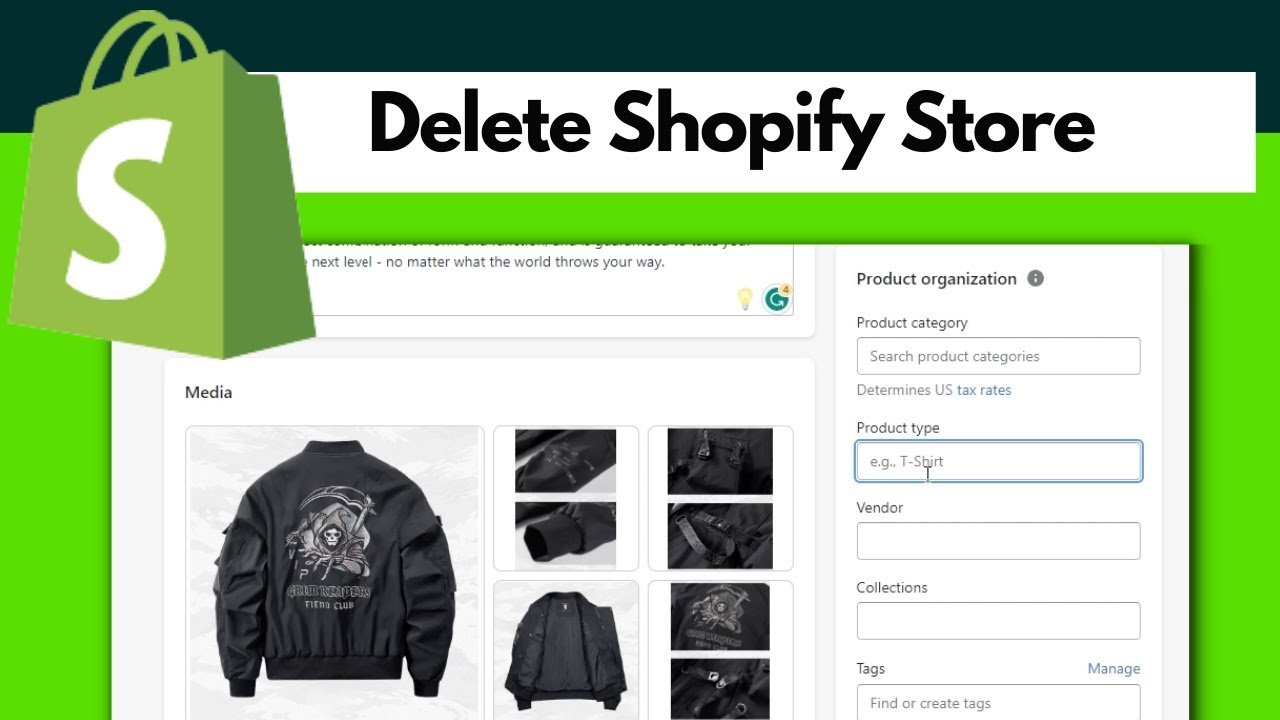
Need to delete shopify store? In today’s fast-paced digital world, your decision to delete your Shopify store could emerge from a need to streamline your business or pivot your strategy. Whatever your reasoning, the process of permanently closing your online storefront should be executed with precision and care. This piece demystifies the procedure, offering you a clear-cut approach to navigating through Shopify’s settings and deactivating your store. As you engage with this guide, you will gain valuable insights into the step-by-step process that ensures your business is winded down effectively and in a manner that aligns with your future endeavors.
Understanding the implications of this action is paramount; hence, this article does more than just walk you through the mechanics of deactivation. It equips you with knowledge on what happens post-deletion concerning your billing information and store data. By comprehending the full spectrum of consequences tied to your store’s closure, you are placed in a position of control, as you orchestrate your business’s transition or cessation. The guide aims to alleviate any trepidation you might have and ensures that, upon its conclusion, you will possess the acumen required to confidently turn the page on your Shopify chapter.
Understanding How to Delete Shopify Store
Difference Between Deleting and Deactivating
When you consider the future of your Shopify store, it’s essential to differentiate between deleting and deactivating. Deleting is a permanent action where you remove your Shopify store and all its data—this cannot be undone. On the other hand, deactivating your store is a temporary measure. While your store will no longer be active or accessible to customers, Shopify retains your store’s data for a certain period. This is beneficial if you plan to return and pick up where you left off.
Reasons for Deactivating Your Shopify Store
You may have several reasons for wanting to deactivate your Shopify store. It could be a strategic decision due to a pivot in your business model or a temporary pause as you reassess your online business. Changing business climates or personal circumstances such as a lack of time to manage the store effectively are also common reasons for deactivation. Remember, the rationale for deactivation will guide the specific steps you will need to take next.
The Impact of Deactivation on Your Data
It is critical to understand the impact deactivation will have on your store data. Deactivating your store means that customers cannot access your storefront, but your store data and configuration remain intact within Shopify’s systems. Should you choose to reactivate your store later, this retained data may facilitate a smoother transition back to business.
Pre-Deactivation Checklist
Finalizing Outstanding Orders
Before deactivation, ensure that all outstanding orders are finalized. You should complete all shipments and resolve any customer service queries. This step is pivotal to maintaining a professional reputation and preventing any post-deactivation complications with customers.
Addressing Pending Charges and Billing
Cross-check your billing page to resolve any pending charges. You must clear any outstanding bills with Shopify to avoid issues during the deactivation process. Make sure all your account balances are settled, as leaving unpaid bills can complicate reactivation or closure.
Backing up Store Data
Your store data is valuable; hence creating a backup is wise. Exporting important information such as customer details, product information, and order history ensures you do not lose critical data and can be beneficial for record-keeping or if you decide to reopen or start a new store.
Navigating the Shopify Interface
Accessing Your Account Settings
To begin the deactivation process, access your account settings by logging into your Shopify admin. From your account profile, you can review your subscription details, plan features, and navigate to various administrative settings.
Overview of Shopify Dashboard
Familiarize yourself with the Shopify dashboard. This is where you will find the features and settings needed to manage your store, including the plan section, where you can adjust or cancel your store’s subscription.
Canceling Third-Party Apps and Subscriptions
Identifying Installed Apps
Within the Shopify dashboard, you should review and identify all third-party apps you have installed. Most apps have separate subscriptions and billing cycles, so each must be addressed individually.
Steps to Cancel Subscriptions
Follow the necessary steps to cancel each app subscription. Typically, this involves visiting the app within your Shopify admin and choosing the option to uninstall or cancel the subscription.
Contacting App Providers if Necessary
If you encounter difficulty cancelling a service or if there are unclear terms, reach out to the app providers directly for assistance. Their support teams should help facilitate a smooth cancellation of services.

Deactivating Your Store via the Plan Settings
Locating the Plan Section in Settings
To deactivate your store, navigate to the ‘Plan’ section within the settings of your Shopify dashboard. Here, you will find options regarding your current Shopify plan.
Selecting the Option to Deactivate the Store
Choose the option to deactivate or pause your store plan. Shopify may offer a temporary pause option which enables you to acknowledge a short hiatus rather than a complete deactivation.
Choosing a Reason for Deactivation
You may be asked to provide a reason for deactivation—be as accurate as possible. This helps Shopify understand your needs and can also impact your data retention policy.
Understand the Deactivation Process
Confirming Deactivation Details
Carefully read and confirm the deactivation details Shopify presents. Make sure you understand what happens upon deactivation, such as how your data will be treated and for how long it will be retained.
Consequences of Store Deactivation
Distinguish the consequences of deactivating your store—access to your admin panel, storefront, and customer-facing features will be suspended, and you will not be billed further for subscription fees.
Retention of Store Information Post-Deactivation
Shopify typically retains your store information for a certain period post-deactivation. Understand this duration and what information is kept to avoid surprise should you choose to return at a later stage.
Deactivating Your Shopify Store
Final Review Before Deactivation
Before finalizing deactivation, review all previous checklist items. Confirm that orders are closed, billing is sorted, data is backed up, and third-party apps are canceled.
Steps to Deactivate Your Store
Proceed with the steps to deactivate your store, which typically involve confirming the deactivation action and any conditions associated with it. Keep records of the confirmation messages or emails for your reference.
Post-Deactivation Considerations
Review of Store’s Deactivated Status
After deactivation, ensure your store is not accessible publicly and that you have received confirmation of its deactivated status.
Handling of Store URLs and Online Presence
Understand how your store’s URL and any associated online presence will be displayed or redirected post-deactivation to ensure no confusion for past or potential customers.
Restarting or Opening a New Shopify Store in the Future
Consider the implications and processes of restarting your Shopify store or opening a new one in the future. This includes understanding reactivation procedures and data reintroduction techniques.

Troubleshooting Common Issues in Deactivation
Reactivate a Deactivated Store
Should you decide to return to Shopify, understand the procedure to reactivate your store. Keep in mind, you may need to reconfigure certain aspects depending on how long your store was inactive.
Resolving Unprocessed Payments or Disputes
Have a plan to handle any unprocessed payments or disputes that could arise after deactivation. Shopify provides resources and support to tackle these issues, even after a store has been deactivated.
Conclusion
Recap of Steps to Deactivate the Shopify Store
By now, you should have a thorough understanding of the steps necessary to deactivate your Shopify store: addressing final orders, billing, backing up data, canceling apps, deactivating the store, and post-deactivation procedures.
Importance of Following the Correct Procedure
Deactivating your Shopify store following the correct procedure is crucial for a smooth transition and to preclude potential complications in the future.
Future Endeavors After Shopify Store Deactivation
You’ve now set the stage for your next venture, whether it involves sharpening your focus on another aspect of your business, exploring new opportunities, or returning with a fresh perspective to online retail.











