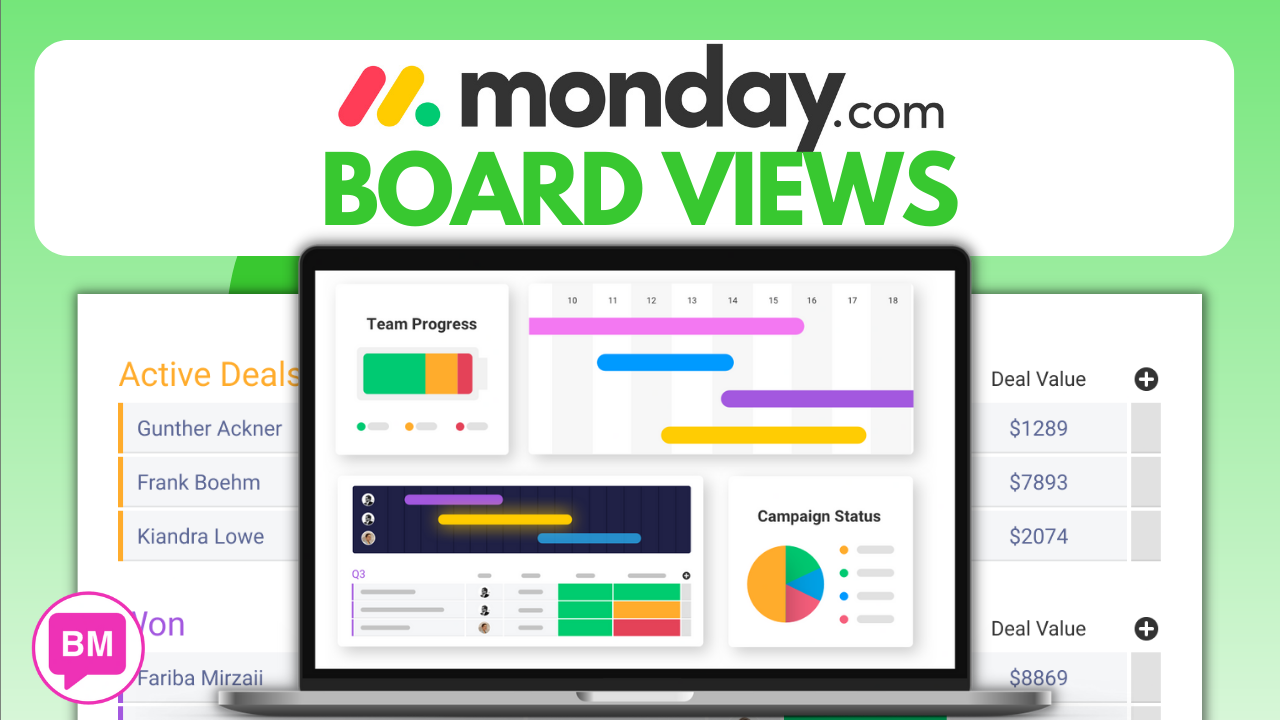
In this Monday.com Board tutorial you will unearth the multifaceted nature of organizing and visualizing data within the Monday.com platform. This tutorial demystifies the process of navigating through board views, providing you with the tools required to analyze and report on your project with clarity and efficiency. As you engage with the platform, you have the liberty to select from an array of views, including the pivotal Chart View for dynamic reports and the visually engaging Gantt View for a clear depiction of project milestones and dependencies. Check out Monday.com Automations.

![]() Expanding upon the flexibility of Monday.com‘s views, the tutorial equips you with the know-how to adapt the workspace to your unique preferences. You will find guidance on adding new views like Kanban for task prioritization, Cards for detailed item presentation, Form for quick form generation, and Files to manage your documents seamlessly. Learn to streamline your workflow management by favoriting views for swift access, setting a default view to anchor your navigation, and utilizing Split Screen Mode for enhanced multitasking capabilities. This tutorial provides an essential walkthrough for new Monday.com users to customize their board views, thereby optimizing their project management experience.
Expanding upon the flexibility of Monday.com‘s views, the tutorial equips you with the know-how to adapt the workspace to your unique preferences. You will find guidance on adding new views like Kanban for task prioritization, Cards for detailed item presentation, Form for quick form generation, and Files to manage your documents seamlessly. Learn to streamline your workflow management by favoriting views for swift access, setting a default view to anchor your navigation, and utilizing Split Screen Mode for enhanced multitasking capabilities. This tutorial provides an essential walkthrough for new Monday.com users to customize their board views, thereby optimizing their project management experience.
UNDERSTANDING MONDAY.COM BOARD VIEWS
The role of board views in project management
In project management, the ability to view and interpret data effectively is crucial. On Monday.com, board views play an essential role in this process by providing you with various visual representations of your project data. These views help you understand the status of tasks, project timelines, resource allocations, and much more, at a glance.

Differentiation between Board View and Dashboard View
When using Monday.com, you may wonder about the difference between Board View and Dashboard View. Essentially, Board View offers a single, focused perspective on your data, allowing you to delve into the specifics of a particular project or task. In contrast, Dashboard View aggregates data from multiple boards and displays it through various widgets, giving you a broader overview of your projects and team performance.
Benefits of multiple visual perspectives
Having multiple visual perspectives of project data offers a multitude of benefits. It enhances your ability to detect patterns, track progress, identify bottlenecks, and make informed decisions. By providing different angles from which to examine your work, Monday.com ensures that you have all the necessary tools to manage your projects efficiently.

GETTING STARTED WITH MONDAY.COM BOARD VIEWS
Accessing your Monday.com boards
To begin exploring board views, you must access your Monday.com boards. Once logged in, you’ll find yourself in your workspace, where you can select the board you wish to work on. If you’re new to Monday.com, you may want to start by opening the main board to get familiar with the standard table view.
Overview of the board view interface
Upon opening your board, you’re presented with the board view interface, where you’ll notice a layout that’s intuitive and easy to navigate. The default view is usually a table that displays items or tasks in rows, with columns representing different attributes such as status, due date, or assignee.
Navigating between different board views
To navigate between different board views, look for the “View” button at the top of your board. Clicking this button reveals a menu of available views. You can switch between them to see your data in Gantt charts, Kanban boards, or other formats that Monday.com offers, providing you with diverse ways to understand your project’s nuances.
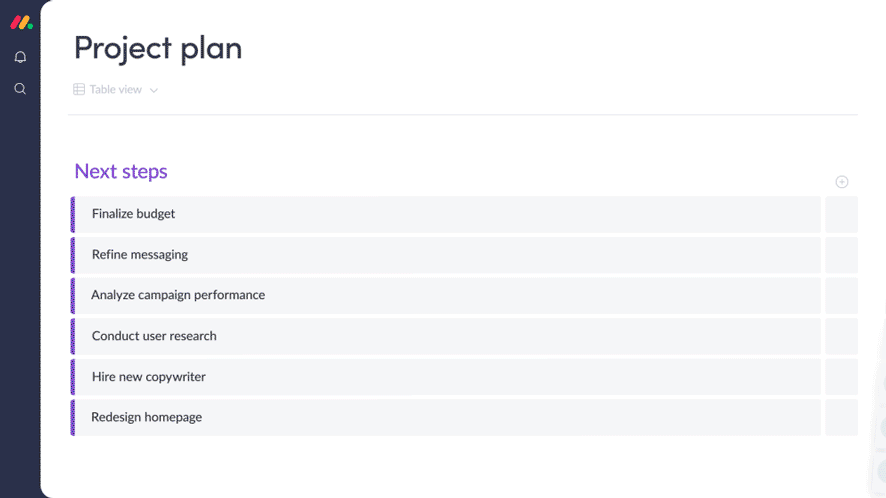
ADDING A NEW BOARD VIEW
How to utilize the + icon
Adding a new board view is straightforward. At the top of your board interface, you’ll see a + icon. Clicking this will reveal a dropdown menu with a selection of views that you can add to your current board for enhanced data visualization.
Selecting from the list of available views
From the dropdown list, you can choose from various views like Chart, Gantt, Kanban, Card, Form, and Files. Each serves a different purpose and offers distinct ways to present and manage your data.
Customizing view settings upon creation
After selecting a view, you can often customize its settings to suit your needs. Whether it’s determining the information displayed in Card View or setting up which columns correspond to stages in Kanban View, you have the control to tailor the views to your project’s requirements.

EXPLORING CHART VIEW
Purpose of Chart View in data analytics
Chart View in Monday.com serves an important role in data analytics. It transforms your data into visual representations such as bar, line, pie charts, and more, allowing you to conduct detailed reports and garner insights into various aspects of your workflow.
Working with different chart types
Within Chart View, you can work with different chart types to best display your data. Depending on what you’re analyzing—whether it’s task completion rates, progress over time, or resource allocation—a corresponding chart type can be used to visualize the data effectively.
Interpreting workflow analytics through Chart View
Interpreting workflow analytics through Chart View can give you a clear understanding of how your projects are progressing. By analyzing trends and patterns, you can make data-driven decisions to optimize productivity and manage resources better.
UTILIZING GANTT VIEW
Understanding the Gantt chart style
Gantt View displays project timelines and tasks in a visually engaging Gantt chart style. This view is particularly useful for seeing how tasks relate over time and understanding the overall project timeline and its milestones.
Setting up milestones and dependencies
In Gantt View, you can set up milestones to mark important dates and dependencies to link tasks that need to be completed in sequence. This visualization helps ensure that your project plan is both realistic and achievable.
Benefits of using Gantt View for project planning
The benefits of using Gantt View for project planning are numerous. It helps keep your project on track, enables effective allocation of resources, and allows team members to understand their role within the larger project timeline.
ORGANIZING WORK WITH KANBAN VIEW
The concept behind Kanban
Kanban is a methodology that focuses on visualizing work, limiting work-in-progress, and maximizing efficiency. Kanban View in Monday.com allows you to create columns representing different stages of your workflow, offering a clear overview of task progression.
Customizing columns for workflow stages
You can customize Kanban columns to align with specific workflow stages, moving tasks along as they progress from one stage to the next. This helps ensure that work is flowing smoothly and that any bottlenecks are quickly identified and addressed.
Using Kanban to manage team workload
Kanban is an excellent tool for managing team workload. It allows you to see the distribution of tasks across stages and team members, ensuring that no one is overburdened and that work is balanced according to capacity.
PRESENTING DATA WITH CARD VIEW
Gallery-like display of item details
Card View presents your data in a gallery-like display where each card represents an item or task. This visualization provides a clear, detailed view of item-specific information at a glance, perfect for teams who need to quickly review project details.
Brightness and layout options in Card View
In Card View, you can adjust the brightness and layout options to improve visibility and ensure that information is presented clearly. These customization options enhance the user experience and help focus attention on critical details.
Using Card View for at-a-glance information
Card View is ideal for getting at-a-glance information. It’s often used in presentations or meetings to quickly convey the status and details of different tasks or projects, helping teams stay informed and aligned.
FORM VIEW FOR DATA COLLECTION
Converting boards into shareable forms
With Form View, you can convert your Monday.com boards into shareable forms, perfect for collecting data from team members or external contributors. This tool streamlines the data entry process into your project management system.
Designing forms for data entry
Designing forms for data entry is straightforward in Monday.com. You can add various fields, customize questions, upload logos, and design the form to reflect your company branding or project needs.
Publishing and distributing forms
Once your form is designed, publishing and distributing it is as easy as clicking the publish button. You can then share the form link with others to start collecting responses that will automatically populate your Monday.com board.

CENTRALIZING FILES WITH FILES VIEW
Managing attachments in one place
Files View in Monday.com is the central hub for managing all your attachments. Whether they’re documents, images, or any other type of file, this view consolidates them in one place for easy access.
Uploading and organizing documents and images
You can upload and organize documents and images directly within your board, using a file column to attach them to specific items. This integration ensures that all related files are kept with their respective tasks, streamlining your document management process.
Searching and accessing files in Files View
With Files View, finding and accessing files is simple. You can search for files by name or filter by type, making it quick and easy to locate the exact document or image you need, directly within the context of your project work.
CONCLUSION
Recap of the importance of board views
In conclusion, board views in Monday.com are vital in providing you with diverse angles to manage and understand your projects. Each view is designed to offer a different perspective, making it easier to process information and stay on top of your management tasks.
Final thoughts on optimizing project management with Monday.com views
Optimizing project management with Monday.com views can greatly influence your team’s productivity and work quality. By leveraging these tools, you ensure that every aspect of your project is monitored, analyzed, and executed with precision.
Encouragement for continued learning and exploration of features
Lastly, I encourage you to continue learning and exploring Monday.com’s features. There are always new updates and techniques to discover that can further enhance your project management capabilities. Embrace these tools, and watch as your projects are executed more smoothly and efficiently than ever before.










