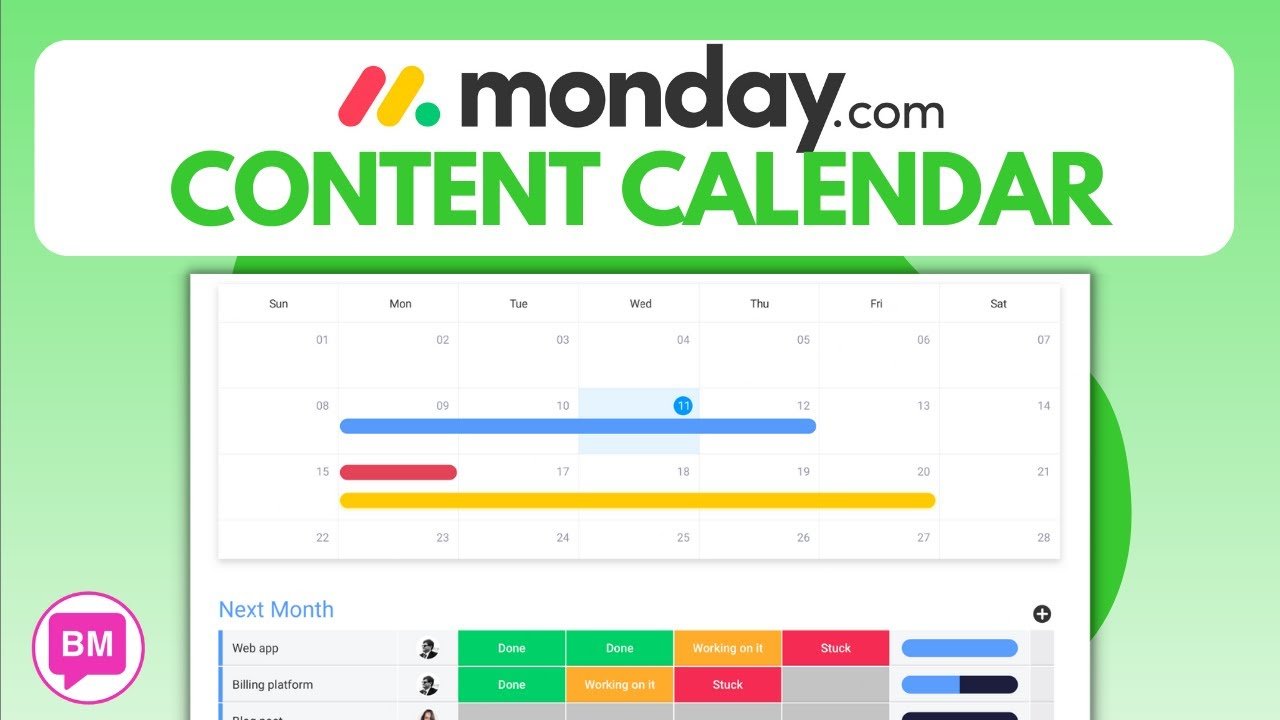
In the “Monday.com Content Calendar Tutorial” by Boss Mode Marketing, the video discusses how utilizing a Monday.com Content Calendar can immensely streamline the content organizing process. You’ll discover how to conveniently segment your content by various factors, including day, month, color, and status. The tutorial also covers how to modify publish dates, incorporate categories, link your blog, insert tags, and keep a tab on the word count. Additionally, you’ll learn to share your calendar seamlessly with others for better collaboration and efficiency.
As the tutorial progresses, you’ll understand how this tool plays a crucial role in content marketing by tracking all necessary elements. You’ll be guided on constructing a content calendar grounded on your comprehensive content strategy and audience and to follow your content journey from creation to publication. The tutorial aims to equip you with the knowledge to optimize your content production using the Monday.com platform, enabling you to focus on creating high-quality content rather than juggling multiple tasks.
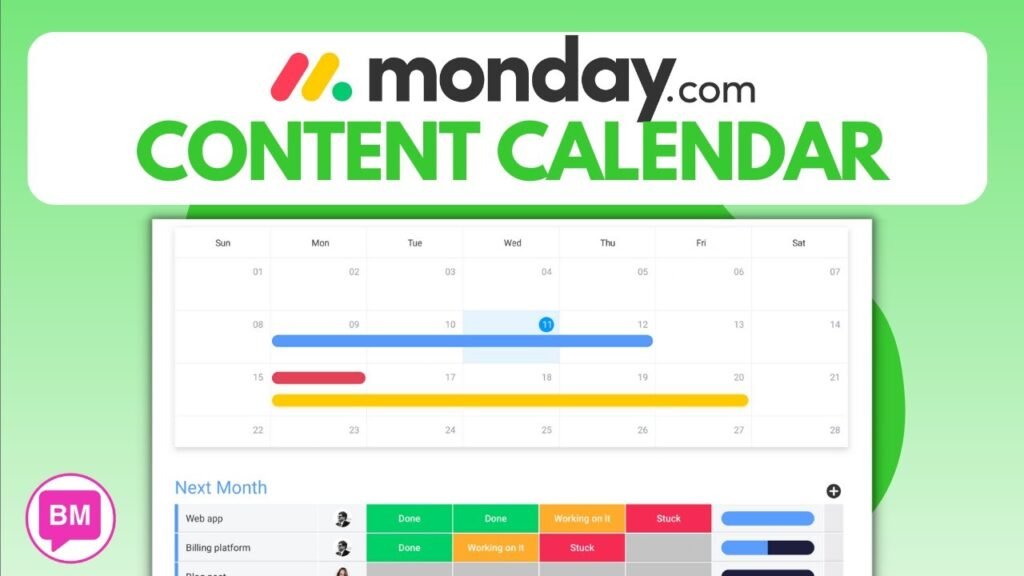
Understanding Monday.com Content Calendar
Defining Monday.com Content Calendar
Monday.com’s content calendar is fundamentally a board you can add within your workspace. This intelligent tool enables you to effortlessly manage and streamline your content efficiently. It serves as a platform where you can plan your content, collaborate with your team, track your progress, and ensure all your deadlines are met seamlessly. Not merely limited to these functionalities, switching to the calendar view allows you to view and track all your projects, including the current ones, upcoming, and the ones planned for future execution. Clearly, Monday.com’s content calendar is an essential feature that enhances your workflow.
Why Use a Monday.com Content Calendar
Utilizing a Monday.com Content Calendar can greatly assist in organizing your content. It enables you to conveniently segment your content by day, month, color, and status. You can proficiently manage the content’s publish date, add categories, links to your blog, and add tags and word count. Moreover, you can easily share your calendar with others, fostering better team collaboration and presenting everyone with a clear view of the tasks and timelines. Lastly, it serves as an efficient content marketing tool by allowing you to track all aspects of your tasks in one single and neat view.
Content Organisation on Monday.com
Monday.com offers you advanced content organization capabilities. You can manage all your projects by dragging and dropping tasks on the calendar view, eliminating the need to manually change dates. You can adjust the color and status of tasks as per your preference. Furthermore, the ability to add comments and assign different tasks to different users paves the way for deeper collaboration, better content organization, and robust task management.
Content Calendar as a Marketing Tool
As a marketing tool, Monday.com content calendar helps in tracking your content from the point of creation to publication. It equips you with the resources to identify your content type, determine the publication medium, and assign specific team members to work on it. Moreover, it centralizes your content marketing efforts by enabling you to create multiple calendars for different publications when managing multiple team members.
Creating a Content Strategy on Monday.com Content Calendar
Role of Content Strategy
The content calendar should be anchored in your overall content strategy and audience insights. An effective content strategy should fully identify and answer who your audience is, the type of content they resonate with, when and on what platform the content will be published, and who among your team will create and distribute it. Such strategic planning ensures every piece of content is purposeful, targeted, and serves the needs of your audience — all of which culminate in impactful content marketing.
Identifying Content Type
Monday.com content calendar aids in recognizing the type of content that will be most effective in reaching your audience and achieving your marketing goals. This spans across blog posts, videos, podcasts, social media posts — the list is endless. What remains crucial is knowing what type of content will best serve your messages and audience.
Determining Publication Medium
Effectively leveraging Monday.com content calendar also involves specifying the platform on which the content will be published. This is determined by factors such as where your target audience spends most of their time online, the nature of your content, and where it has the highest possibility of gaining maximum engagement.
Assigning Team Members to Content
To foster efficient task execution and avoid confusion among your team, Monday.com content calendar lets you delegate specific content tasks to individual team members. They can then focus on their assigned responsibilities with transparency on their deadlines, leading to improved project management and collaboration.
Adding a Content Calendar Widget on Your Dashboard
Finding the ‘Add a Widget’ button
To add a content calendar widget to your dashboard on Monday.com, you’re required to find the ‘Add a Widget’ button. It is typically located on the welcome page. With just a few simple clicks, you can have your content calendar within easy reach on your dashboard.
Adding a Content Calendar Widget
Adding a content calendar widget to your dashboard is straightforward. By clicking on the ‘Add a Widget’ button, you can effortlessly add your calendar to the chosen area on your dashboard. It reduces the time spent navigating through the platform to access your calendar hence improving productivity.
Benefits of Having a Content Calendar on Your Dashboard
Having a content calendar widget on your dashboard offers numerous benefits. It provides quick access to your calendar, helping you easily add content and stay updated with the task schedules and deadlines. It also improves your navigation experience by cleaning up your workspace and keeps your content management centralized in one place.
Adding Content to the Content Calendar
Steps to Add Content
Adding content to your Monday.com content calendar involves simple steps. You can add tasks (content pieces) and another column with a click of a plus button. Further, you can specify the status of each task depending upon their progress.
Organizing Content by Date and Status
Monday.com content calendar provides capabilities to organize your content by date and status. The drag-and-drop feature allows you to quickly move your tasks as per their scheduled timelines. Also, you can update the status alongside each task, enabling easy tracking of each content’s production phase.
Managing Multiple Content Calendars
In case you work with a larger team or across multiple publications, Monday.com allows you to efficiently manage multiple content calendars. It helps avoid redundancy and gives you a clear picture of all the tasks happening across different domains at the same time.
Applying Views in Monday.com Content Calendar
Understanding Board Views
Board Views in the Monday.com content calendar offers a comprehensive view of the status of your projects. You can see all the active projects, ones that are due and those planned for the future, thereby facilitating better control and management of tasks.
Customizing Views for Your Content Calendar
The platform allows for easy customization of views for your content calendar. You can arrange and view your tasks based on statuses, channels, ownership, or even groups, enabling you to have a view that best suits your workflow and task management style.
Leveraging Views for Better Content Management
Leveraging views in your Monday.com content calendar serves towards achieving better content management. Views facilitate optimal organization of your projects, letting you monitor the progress, anticipate potential issues, and remove any bottlenecks in the content creation process on a realtime basis.
Exploring Monday.com Workspace
Navigating through the Workspace
Navigating through the Monday.com workspace is straightforward, whether you’re trying to add the content calendar within your workspace or managing your boards. It’s all a few clicks away and conveniently positioned for easy and quick access.
Adding and Managing Boards within Your Workspace
You can add new boards within your workspace and manage them easily. The main table view allows you to create channels or boards and move them around depending on your requirements. You can add new tasks or columns, alter task statuses, and even allocate tasks to specific users.
Managing Teams and Their Tasks in Your Workspace
Managing teams and their respective tasks in your workspace on Monday.com is simplified using the content calendar. You can assign tasks to team members, set up their deadlines, and even categorize tasks into groups for better organization and clarity. The comments feature allows for communication over specific tasks, fostering better collaboration and task execution.
Using Now and Next Views for Current and Future Projects
Definition and Use of Now and Next Views
The Now and Next views in the calendar view of the Monday.com content calendar provide visibility into your current and future projects. This is critical in tracking the progress of ongoing projects and planning resources and timelines for the upcoming ones.
Tracking Current Projects
The Now view in the Monday.com content calendar provides a detailed view of all currently active projects. It allows your team to examine their tasks, deadlines, and ensure they’re progressing as planned.
Planning for Future Projects
The Next view in the content calendar, on the other hand, provides visibility into the upcoming tasks. It guides in resource management and helps ensure that future tasks and projects are adequately planned and scheduled, leading to efficient time management and productive workflows.
Understanding Automations on Monday.com
Basics of Monday.com Automations
Monday.com’s automations are designed to simplify and streamline your workflows by automating repetitive tasks. By configuring a few conditions and actions, these automations can handle tasks such as status updates, sending notifications, moving items, and much more, saving you precious time and efforts.
Applying Automations to Your Content Calendar
Applying Monday.com’s automations to your content calendar can automate many manual tasks, creating a more efficient workflow. You can automate notifications for project deadlines, status updates, and more, improving your team’s collaboration and efficiency.
Benefits of Using Automations in Content Management
Using automations in content management brings several advantages. It enhances productivity by reducing manual and repetitive tasks, ensures timely updates and communication, prevents any task from slipping through the cracks, and ultimately, facilitates in creating a more organized and effective content production process.
Leveraging Workdocs on Monday.com
Introduction to Workdocs on Monday.com
Workdocs on Monday.com is a feature that helps teams in creating documents and managing their workflows. It allows teams to write, plan, and collaborate on content in real-time, thereby greatly enhancing the content creation process.
Using Workdocs for Content Collaboration
Workdocs support seamless content collaboration within your teams. They allow team members to contribute to content simultaneously, add their comments, and easily visualize everyone’s inputs. This real-time collaboration does not just save time but also ensures that everyone’s perspectives are considered while creating content.
How Workdocs Enhance Content Creation Process
Workdocs substantially enhance the content creation process. By providing an efficient platform to collaborate, share ideas, and create content collectively, Workdocs lead to more effective and well-rounded content. Leveraging Workdocs on Monday.com, therefore, can significantly elevate the quality of the content your team produces.
Conclusion
Recap of the Tutorial
This tutorial sought to provide a comprehensive overview of using the Monday.com Content Calendar. Adopting this tool can streamline your content planning, organization, and management processes. With the utilization of Workdocs, automations, multiple views, widgets, assigning tasks, and more, you can essentially cultivate a more efficient and productive workflow for your content team.
Benefits of Using Monday.com Content Calendar
The benefits of using a Monday.com Content Calendar are manifold. From efficiently segmenting your content to keeping everyone on the same page through easy sharing, tracking your content marketing effectively and creating multiple calendars for different projects – it significantly simplifies content management. Furthermore, employing features like Automations and Workdocs, you can automate routine tasks and foster better collaboration, thereby enhancing productivity and content quality.
Final Tips for Effectively Using Monday.com Content Calendar
To effectively use the Monday.com Content Calendar, remember to allocate time for planning your content strategy, identifying the type of content, determining its publication medium, and assigning tasks to your team. Explore and customize your board and views for better content organization. And lastly, utilize features like Automations, Workdocs, and Widgets to further streamline your processes and enhance collaboration in your team. With these steps, you can unlock the true potential of Monday.com Content Calendar and steer your content marketing towards success.










