
In the ever-evolving world of e-commerce, the ability to integrate and automate your online store has become an indispensable advantage. Your success on platforms such as Etsy depends on the efficiency and cohesiveness of your production and fulfillment processes. This “How to Connect Printify to Etsy Tutorial” presented by Boss Mode Marketing serves as a definitive guide to seamlessly link your Printify account with your Etsy shop, optimizing your operation to better cater to your customers’ demands.
You will find the tutorial particularly beneficial if you are a creative entrepreneur, artist, or small business owner looking to take your Etsy presence to a higher echelon of professional retail. The video is expertly crafted to walk you through each critical step, from initializing the connection between Printify and Etsy, configuring store settings, to managing product listings on both platforms. Mastering this process is a crucial step in expanding your product offerings, ensuring that your artistic creations or curated items reach your customers efficiently and effectively.
Understanding Printify and Etsy Integrations
What is Printify?
Printify is a print-on-demand platform that provides a vast selection of products for you to customize with your designs and sell online. It connects with your e-commerce store and takes care of production, from printing to shipping, allowing you to create and sell custom products without the hassle of inventory or upfront costs.
What is Etsy?
Etsy is an online marketplace focused on handmade or vintage items and craft supplies. It’s a community-driven platform that connects sellers with buyers looking for unique, often personalized goods. Etsy allows you to create and manage your own store to sell your crafted items to a global audience.
The benefits of linking Printify with your Etsy shop
Integrating Printify with your Etsy shop can offer a range of benefits. It streamlines your sales process by automating order fulfillment and shipping, and it enables you to offer a wider range of products without increasing your workload. This integration can also help you manage inventory more effectively and expand your product lineup without the risk normally associated with stocking products.
Setting Up Accounts
Creating an account on Printify
To begin, you must create an account on Printify. Navigate to the Printify website and sign up for free. You’ll be prompted to provide some basic information such as your name, email address, and you’ll create a password. Once you’ve registered, you can start customizing products right away.
Signing up for an Etsy account
Registering for an Etsy account is just as straightforward. Visit Etsy’s homepage, click on the ‘Sell on Etsy’ link, and then ‘Open your Etsy shop’. You’ll need to fill in details like your shop name, stock, billing method, and location. Remember that you must adhere to Etsy’s seller policies to maintain your shop’s standing.
Important considerations before integration
Before integrating Printify and Etsy, ensure your products comply with both platforms’ guidelines. Understand your costs and margins, as both platforms charge fees for their services. Also, consider how you will manage customer service inquiries that may arise from orders fulfilled through Printify.
Navigating Printify Dashboard
Overview of Printify dashboard features
Once logged into Printify, you’ll find a user-friendly dashboard where you can manage your products, orders, and store settings. Familiarize yourself with the dashboard features to make the most out of Printify, including the product catalog, order management, and analytics sections.
Finding the ‘My Store’ section
On your Printify dashboard, locate the ‘My Store’ section. This area is pivotal for managing your store’s information. Here you can view your connected stores and access settings specific to each store that’s integrated with Printify.
Understanding the ‘Manage Stores’ option
Under the ‘Manage Stores’ option, you can add and manage multiple stores connected to various e-commerce platforms, including Etsy. This option is crucial for initiating and overseeing your store integrations.
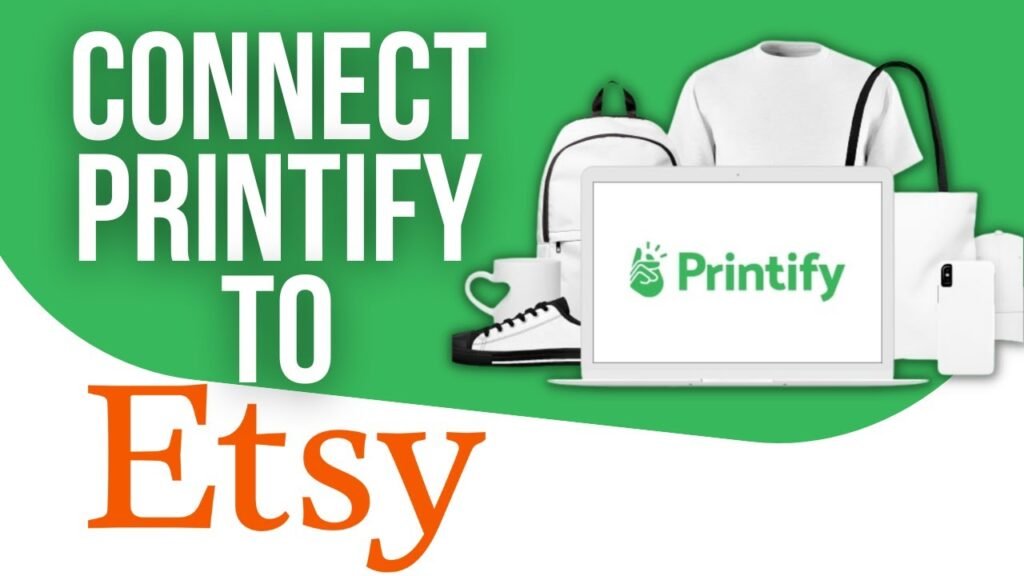
Initiating Connection from Printify
Locating the ‘Add New Store’ button
To integrate your Etsy shop with Printify, find and click the ‘Add New Store’ button within the ‘Manage Stores’ section. This button is the first step toward broadening your selling horizon by connecting to marketplaces like Etsy.
Selecting the Etsy option for integration
Among the listed e-commerce platforms, select ‘Etsy’ to proceed with the integration. This action will initiate the process of linking your Printify account to your Etsy shop, enabling both platforms to work seamlessly together.
Understanding the permissions required for Etsy access
Printify will ask for certain permissions to access your Etsy shop. It’s essential that you understand what these permissions entail, as they will allow Printify to sync products, process orders, and update inventory on your behalf.
Granting Access to Etsy
Completing the Etsy application connection process
Follow the prompts after selecting Etsy to connect your shop. This may involve logging into your Etsy account and confirming that you want to grant Printify access. Always double-check the permissions before approving.
Reviewing and granting necessary access permissions
Carefully review the access permissions Printify requires. Ensure you are comfortable with the level of access and understand what it means for your Etsy store’s operation and security.
Ensuring your Etsy account security during the process
Your account’s security is paramount. While granting permissions is necessary for the integration to work, you should ensure that your Etsy account remains secure. Use strong passwords and consider enabling two-factor authentication where available.
Setting Up Your Etsy Shop
Accessing Etsy shop manager
With the integration underway, it’s crucial to access your Etsy shop manager. This backend panel is where you manage your listings, orders, marketing, finances, and shop settings on Etsy.
Inputting necessary shop details
Accurate shop details are essential for a trustworthy and functioning Etsy store. Input details such as your shop’s name, description, policies, and payment options. This step creates a professional and reliable storefront for buyers.
Compliance with Etsy’s marketplace policies
To maintain a good standing with Etsy, you must comply with its marketplace policies. Regularly review Etsy’s policies to ensure your Printify-linked products do not violate any terms and that you fulfill orders in accordance with Etsy’s expectations.
Product Synchronization
Transferring products from Printify to Etsy
Once Printify is connected to your Etsy shop, you can transfer your customized products directly to your store. Use Printify’s intuitive interface to push products to Etsy, complete with descriptions and pricing.
Syncing existing Etsy products with Printify
If you have existing products on Etsy, Printify allows for synchronization. This ensures any product adjustments on Printify reflect on your Etsy shop, keeping listings accurate and up to date.
Managing and updating product listings
Maintain your product listings diligently. Product descriptions, images, and prices must be up-to-date, reflecting any changes immediately. Monitor your Etsy and Printify dashboards for any necessary updates.
Order Processing and Fulfillment
How Printify handles order fulfillment
Printify automates the order fulfillment process when a customer purchases a product from your Etsy shop. The order is sent to one of Printify’s print providers, who will then print, pack, and ship the item directly to the customer.
Tracking Etsy orders through Printify
You can track the progress of your Etsy orders through the Printify dashboard. This gives you and your customers visibility into the order’s status and estimated delivery time, enhancing customer satisfaction.
Adjusting order processing times and expectations
It is essential to set realistic processing times and manage customer expectations. Provide clear timeframes for when customers should expect their orders to be fulfilled and any other details relevant to the production and shipping process.
Tips and Best Practices
Optimizing product listings for Etsy’s platform
Optimize your product listings for Etsy’s search engine. Use descriptive titles, relevant keywords, and high-quality images. Detailed and compelling product descriptions will also improve visibility and attract more buyers.
Utilizing Printify’s mockup generator for product images
Use Printify’s mockup generator to create high-quality images for your product listings. Attractive and professional mockups can significantly enhance the presentation of your products on Etsy.
Maintaining inventory and stock levels
Though Printify offers print-on-demand services, it’s still essential to monitor stock levels for any products with limited availability. Regularly check Printify’s dashboard for updates on product availability or any changes that may affect your listings.
Conclusion
Recap of the integration process
You’ve been guided through the thorough process of linking Printify with your Etsy shop. From setting up accounts and managing dashboards to fulfilling orders and optimizing listings, you’re now equipped to expand your business with these powerful tools.
The potential for growth with Printify and Etsy
Utilizing Printify’s print-on-demand service with Etsy’s marketplace can lead to significant growth. By minimizing the workload of product management and fulfillment, you have more time to focus on marketing, design, and customer service.
Encouragement to explore further learning resources
Continue to explore resources and expand your knowledge to leverage the full potential of the Printify and Etsy integration. Keep learning, remain adaptable to new e-commerce strategies, and stay ahead of the curve to grow your online business.









