
You’re about to venture into a comprehensive tutorial on the functionalities of Monday.com automations. This insightful presentation produced by Boss Mode Marketing serves as a beginner’s guide to mastering the automation process. It focuses on enabling you to elevate your productivity by crafting your bespoke automated procedures or opting for pre-set templates, tailored to your team’s needs and seamlessly fitting into your existing workflow.
Dive into the intricacies that form an automation, including triggers, conditions, and actions, and grasp how each contributes to the process. Furthermore, the tutorial guides you through creating your custom automation, thereby taking the reins and customizing your user experience. Get set for an engaging learning journey that transforms your understanding and usage of Monday.com.
Understanding Monday.com Automations
What are Monday.com automations
Monday.com automations are a set of rules you can define to automate repetitive processes in your workflow, saving you a considerable amount of time and effort. The primary role of automation is to replace tasks that are manually done, with system-defined procedures, thus making the workflow more efficient and less error-prone. It involves defining a trigger event (the thing that sets off the automation), the condition (the criteria that must be met), and the action to be taken (what happens when the condition is met).
How can Monday.com automations improve productivity
Automations can be a game-changer for productivity in your organization, whether you’re a small team or a large corporation. First and foremost, it reduces the need for performing repetitive tasks manually. This translates to saved time which can be redirected towards more crucial tasks, thus improving overall productivity. Additionally, automations minimize the risk of human error, ensuring seamless workflow with reduced discrepancy. Automations can also aid in maintaining consistency and structure within your workflow processes.
Getting Started with Monday.com Automations
Signing up for Monday.com
To begin using automations, you first need to sign up for a Monday.com account. No credit card information is required for signup. Follow the steps provided on their website to create an account for your team or organization.
Finding the right workspace for automation
Once you have an account on Monday.com, the next step is to choose the workspace where you wish to implement automation. Workspaces could be different projects, departments, or generic workflows, depending on your organizational structure.
Understanding the board and workflow structure
In Monday.com, ‘boards’ are used to manage your work. Depending on how you’ve structured your workspace, you may have different boards for different workflows or projects. Each board consists of ‘items’ or tasks, and these items have a ‘status’, which can be customized as per your needs.
Understanding Automation Triggers, Conditions, and Actions
Defining the automation trigger
The ‘Trigger’ serves as a catalyst for the automation process. It is an event that instigates the automation sequence. A change in the status of a task, a set date or time, or adding a new task or item, are some common examples of triggers.
Setting the automation condition
Next is the ‘Condition’, which specifies the particular requirements that must be met for the automation to function. You can set one or multiple conditions based on your task’s requirements.
Implementing the automation action
The ‘Action’ is the final step in the automation sequence. It represents what the system will do once the specified trigger event has occurred, and the conditions are met.
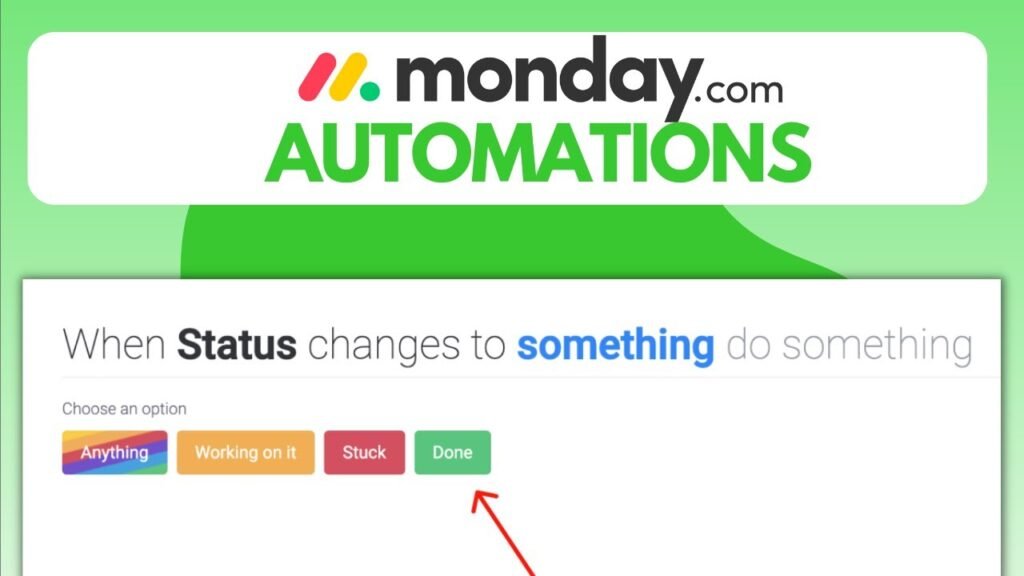
Creating Custom Automations on Monday.com
Choosing between pre-made automation templates or custom workflow
Monday.com provides its users with the flexibility to either select from ready-made automation templates that cater to common workflow scenarios or create a custom workflow that fits the specific needs of a team or project.
Steps to create a custom workflow
Creating a custom workflow involves defining the trigger, setting the condition and implementing the action to be performed when those criteria are met. For example, if ‘Task Status = Done’ is set as the condition, and ‘Move Task to Completed Group’ is defined as the action, then every time a task status changes to ‘Done’, the system will automatically move the task to the ‘Completed’ group.
Implementing and testing the custom workflow
After creating the custom workflow, it’s time to implement it in your actual workspace and see it in action. It’s critical to test the workflow to ensure it operates smoothly and meets the team’s requirements for automating tasks.
Saving Time with Automated Task Transfer
How status changes trigger automation
In our previous example, we demonstrated how a status change could trigger automation. Whenever a task changes status from any status to ‘Done’, a pre-defined action is set in motion by the automation system.
Moving tasks between groups using automation
One potential action could be moving tasks between groups. For instance, when the status of a task changes to ‘Done’, the task can be automatically moved to a ‘Completed’ group, thus saving time and maintaining better organization.
Saving time with automated task transfer
The automation of task transfer can save significant time, particularly when dealing with a large volume of tasks. Consider a situation where you needed to manually move dozens of tasks individually; with automation, this process can be carried out instantly, freeing up your time for more vital tasks.
Moving Tasks in Bulk using Automations
Selecting multiple tasks for the automated transfer
One of the benefits of Monday.com automations is the ability to select and move multiple tasks at once. This bulk operation gives you the ability to manage larger task volumes more efficiently.
Monitoring the automated moving process
While automation is performing the task movements, you can monitor the process in real-time. This allows you to oversee the operation and address any potential issues promptly.
Benefits of using automation for task transfers
The primary advantage of using automation for task transfers is the significant time savings. It eliminates the need for manual intervention, reduces the risk of human error, and greatly improves efficiency in handling large volumes of tasks.
Exploring Other Automation Features on Monday.com
Understanding advanced automation features
Monday.com offers advanced automation features that allow you to create complex workflows. These include multi-step automations, time-sensitive automations, dependency automations and many more.
Creating complex automation workflows
Build complex workflows by creating multi-step automations. These automations involve multiple triggers, conditions, and actions to suit more intricate workflow requirements.
Expanding productivity with advanced automations
The potential for productivity improvement is exponential with the use of advanced automations. It opens a world of possibilities for automating tasks, minimizing manual intervention, and increasing efficiency within your organization.
Addressing Common Monday.com Automations Issues
Troubleshooting common automation issues
Like any technology, you may encounter some issues with automations. However, most of these can be resolved by adjusting the trigger, condition or action settings, or ensuring that there are no conflicts between your automations.
Understanding limitations and flaws of automation
Despite their undeniable advantages, automations do have their limitations. For instance, they cannot replace certain decision-making tasks that require human judgment. Understanding these limitations can help you optimize the use of automations in your workflow.
Resource for automation Issue solutions
Fortunately, Monday.com has a dedicated support team and a wealth of online resources, including guides, tutorials, and a comprehensive help center to help address your automation queries or problems.
Using Free Trial to Master Monday.com Automations
Getting the most out of the Monday.com free trial
You can make the most of your free trial by exploring the different automation options. This is an excellent opportunity to understand how automations can streamline your workflow before transitioning to a paid plan.
Practicing automation setups during the free trial
The free trial period is the perfect time to experiment with different automation setups. This helps you understand how automating tasks could work in your workflow.
Transitioning from the free trial to a paid service
Once you’ve seen the power of automations during your free trial, transitioning to a paid service should be an exciting step forward. The transition is seamless and unlocks more advanced features, including priority support, more automation actions and capacity, among other benefits.
Conclusion
Recap of Monday.com automation features
Throughout this article, we’ve guided you on a journey towards understanding and leveraging the power of Monday.com automations. From understanding what they are, how they can increase productivity, to creating custom automations, we’ve covered it all. We hope this guide has brought you closer to mastering automation in Monday.com.
Ideal scenarios for implementing Monday.com automations
Now that you are well-informed about the robust automation features in Monday.com, you will be equipped to define your own ideal scenarios where Monday.com automations can be best utilized. Remember, the beauty of automations lies in their versatility.
Final thoughts and next steps for mastering Monday.com automations
To truly master Monday.com automations, continuous practice and learning are key. So, go ahead and experiment with different automations, ask questions, engage in forums, listen to other users’ experiences and continue to refine your understanding and skills. Happy automating!










